Microsoft updates: Notepad, Windows Spotlight and more
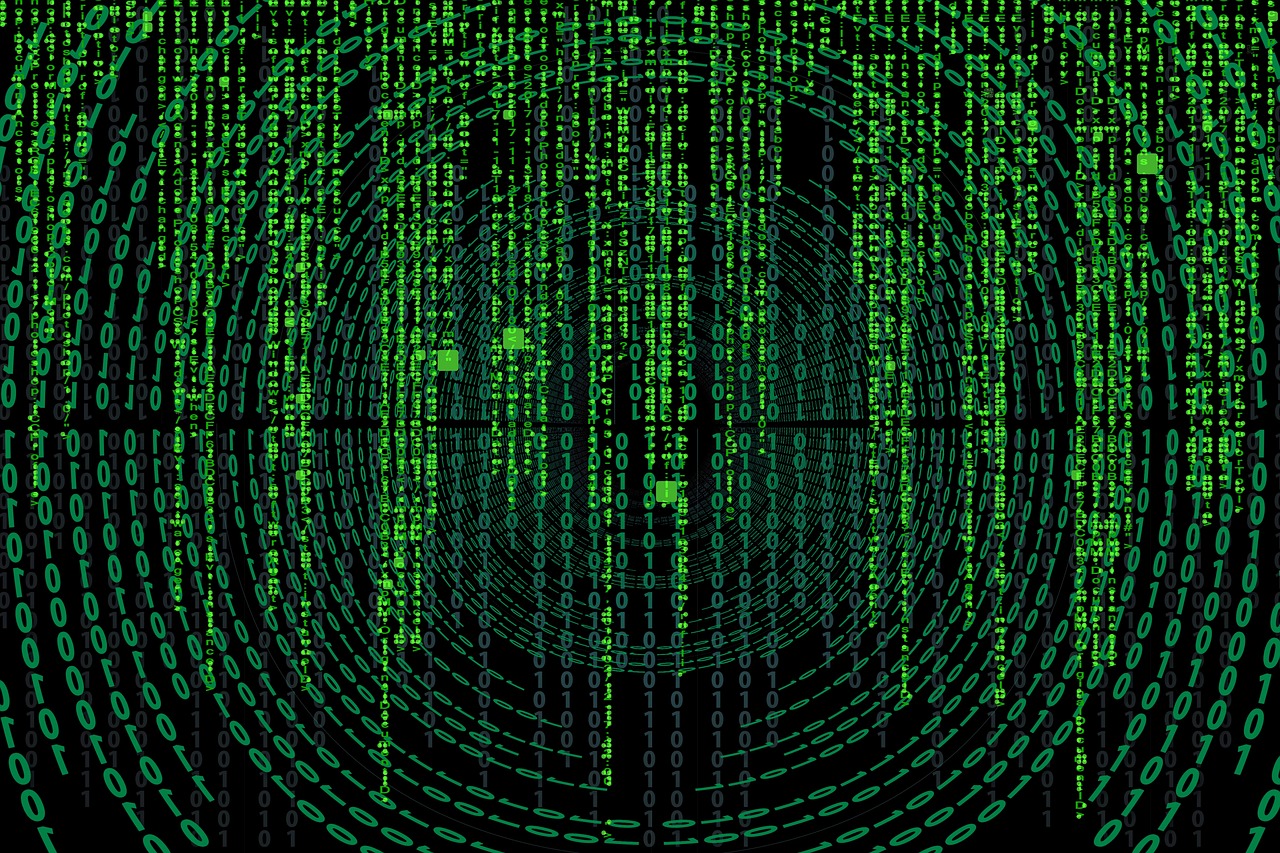
February 3, 2023
Okay, these updates are especially for Windows Insiders ursers enrolled in the Dev channel. This time, you’ll be able to enjoy amazing Microsoft initiatives that will make your life easier, such as Notepad finally getting tabs, new build of Windows 11 with Spotlight improvements and more design tweaks. So, let’s get started!
Latest Windows news
Notepad finally gets tabs
With the latest update, you’ll have support for tabs, meaning you can work on multiple Notepad files in a single window, reducing the need to juggle multiple windows while multitasking.
Certainly, you’ll need to update the app to version 11.2212.33.0 through the Microsoft Store to enjoy these changes. Moreover, keep in mind that it’ll also include new shortcuts for opening and closing tabs, which should make your workflow faster if you prefer using a keyboard instead of a mouse.
But that’s not all, as tabs will be automatically named based on the content inside so you can easily identify them when switching, and Microsoft has also tweaked the design of the indicator of unsaved changes in a file.
As a fun fact, we have to tell you that this is not the first time that Microsoft has tried to implement tab support to individual parts of Windows 11. In fact, a while back, during Windows 10 development, there was a feature called Sets that was meant to bring tabs to every app, but that was eventually canceled. Instead, Microsoft is focusing on areas where productivity benefits the most from having tabs.
Windows Spotlight gets new features on the desktop
Of course, by moving over to Windows 11 build 25281 (which is also available in the Dev channel today), Microsoft took the opportunity to make some improvements to Windows Spotlight. This feature recently made its debut on the Windows 11 desktop (previously, it was only on the lock screen), but now, this update represents an improved experience with a new UI.
As you see, Microsoft’s intention is to try a few different design options in order to make it easier to see more detailed information about the picture they recommended and you’re looking at. Then, now you’ll be able to switch to a different picture more easily if you don’t like the one you got that day. Besides, you can also search for terms related to the picture to learn more about the context around it.
More design tweaks in Settings
Lastly, we were able to see that Microsoft is also continuing to modernize more UI elements to align with the design principles of Windows 11, so that you’ll see a little different the Graphics page in the Settings app.
Remember that you can visit it by following the route: System > Display. There, you can choose whether specific apps should use the discrete or integrated GPU on your PC, and whether to enable optimizations for windowed games.
Another change in the Settings app is that you’ll no longer be prompted to confirm you want to remove a Bluetooth device when you attempt to do so. But if you thought the Settings app was the only app that Microsoft changed, you’ll be happy to know that Microsoft has also updated the printer icon in the taskbar to look more modern and align with Windows 11. Outside of these additions, this build comes with the usual slate of fixes that you can check here.








