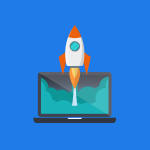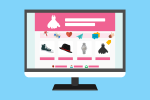Pinterest for Business: Everything you need to know
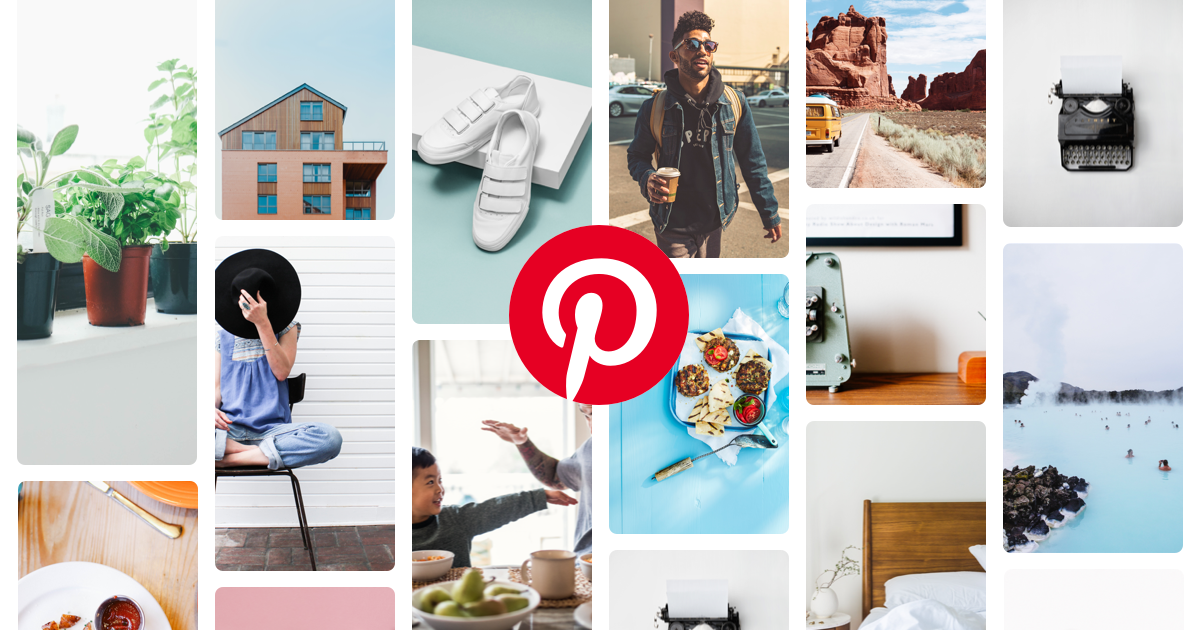
October 24, 2022
As you know, Pinterest is a visual social media platform where users can create and share pins, create boards, or shop. And currently, it has become a tool that everybody uses to expand their brand and get a wider potential customer base.
In fact, you can create a business account on Pinterest from scratch or convert your personal account to a business one, and we have prepared this article in order to teach you how to use Pinterest for your business.
So, before you sign up and start pinning, here’s everything you need to know about using Pinterest for your business. Let ‘s start!
Pinterest basics
To begin with, it is important to be in context: Pinterest is a website in which users share and save content to virtual collections called “boards” and where you can find anything you can imagine, from art to technology.
This social network is known as a hub for craft projects, recipes, fashion, home decor, and health-related information, all in the same place. Nevertheless, if you want to use it to promote your small business, it’s important to sign up for a business account.
Business Pinterest accounts, which are free, give you access to sales-minded features such as analytics. And even If you already have a personal account, you can switch it to business or just create a new account.
Pinterest terminology
As we have already said, you need to be in context with the aim of getting the most out of this social network. Then, here is a glossary of the most frequently used terms
- Pins: All content shared on Pinterest is a pin – i.e.., ideas to inspire you. When you click on a pin, it links back to a website.
- Pincodes: Sort of like QR codes, Pincodes are special codes you can create to unlock your business’s curated boards and profile on Pinterest. Users can enter the code to be taken directly to your suggested boards.
- Pinners: This is what Pinterest calls its users.
- Boards: Sort of like visual bookmarks or digital bulletin boards, boards are how you organize your pins.
- Group boards: A group board is a collaborative board owned by one user. Owners can add other users to contribute to the board. You can ask to join a group board, but the board’s owner has to send you an invite.
- Archived boards: You can archive a board you no longer use but don’t want to delete. Archived boards won’t show up on your profile, and you’ll stop seeing suggestions related to the board. For example, you can opt-out of seeing wedding dresses after the big day has passed.
- Feed: Similar to a Facebook or Twitter feed, this is a group of pins from people you follow or what Pinterest thinks you’d be interested in.
- Hashtags on Pinterest: Hashtags on Pinterest work like they do on other social media platforms like Instagram – they make it easy for other pinners to find your pins and relevant content.
- Lens: This feature in the Pinterest app uses your smartphone’s camera to suggest pins based on the pictures you take. For example, if you snap a picture of an outfit, it’ll show you similar outfits.
- Comments: You can add comments to other users’ pins.
- Save: When you click on a pin, you have the option to save, send or hide. When you save, you pin it to one of your boards.
- Sending pins: You can send pins to other users or non-Pinterest users in private messages.
- Tagging: You can tag other users using the @ symbol.
- Messages: You can send private messages to other Pinterest users.
Why should your business use Pinterest?
Pinterest can benefit your business in a variety of ways. These are some of them:
Large user base
With over 235 million international monthly users, Pinterest is considered the fourth most popular social media platform in the U.S. Basically, it sounds like the best way to open your business up to millions of new customers.
Visual platform
It’s a great place to visually display your business. It’s also the only social media platform that currently supports visual search, so it’s a good idea to jump on this trend early.
Commercial activity
Consumers often use Pinterest to determine whether they want to make a purchase. In the 2019 Pinterest Seasonal Insights report, 83% of users said they’ve made a purchase based on what they’ve seen about a product on Pinterest.
Brand exposure
This interface can boost your exposure to new customers, with a majority of users reporting that they discover new brands and products through Pinterest every week.
How to create a Pinterest profile
Well, there are three main ways to create a Pinterest account: You can add a business profile to an existing personal account, convert your personal account to a business account, or create a business account from scratch. Here’s how to create a profile from scratch, step by step:
First of all, if you already have a personal account you’ll need to log out of it and enter your email and password. Keep in mind that it’s a good idea to use a business email here to help differentiate your accounts. Click “create account.”
- Choose your language and location, and enter your business name
Then, select the description that best fits your business, and add a link to your website.
- Connect your other social platforms
Now, if you have other social media accounts for your business (such as on Instagram, Etsy, or YouTube), you can link them to Pinterest and that pins from those platforms will be attributed to your business and you can track the analytics.
- Determine if you want to run advertisements on Pinterest
This option will always be available for future changes. In addition, you can include your contact information so that a Pinterest ad representative can contact you.
- Edit your profile
It is essential to upload a profile image in order to promote your business. Additionally, you should choose a custom username and write a summary of your business on your Pinterest profile. The dimensions of the profile image should be 150 x 165 pixels, and be sure to incorporate some keywords in your About section.
- Claim your website analytics
You can access the menu on the left side and click on “claim” to keep track of your website analytics as well as the analytics of any pins that link to any of your claimed accounts.
- Start creating and pinning
Once you’ve configured your account, you can begin by creating boards and adding pins.
How to create boards, add pins and follow other users
First, click on the “Create board” button that you can access from your profile or when you save a pin. As soon as you have created a couple of boards, you can start uploading pins in various ways:
- You can go to the board you want to pin to and click on “Add a pin”. You can then follow the instructions to create a pin.
- You can also access the “Add a Pin” button directly from the top of your feed with the + button near the search bar. If you are using the Chrome browser, you can get an extension that allows you to pin directly from the website you are on.
On the other hand, in the mobile version, you can now use your phone’s camera to find ideas. To do this, open the app and point the camera at anything that catches your eye.
This way, the app will come back with suggestions for similar things you might want to pin. For now, the company says this feature is best for home decor, clothing, and food ideas.
How to use Pinterest for business?
1. Share creative, inspiring and actionable pins
This social network is focused on sharing inspiring images and ideas, then if you want to be successful on Pinterest, you must create and share visually appealing pins. According to Pinterest experts, the most successful pins capture people’s attention and make them want to learn more. Great pins are usually vertical and show how to use a product or service.
2. Check out trending topics and keywords.
A simple way to make your business more visible is to follow Pinterest trends. These can help you decide what content to pin or what your next product should be. In addition, content marketing consultant Camilla Hallstrom suggests using trending keywords to determine what type of content to create.
“Find relevant keywords by typing a keyword into the search bar and reviewing the keyword suggestions you see just below the search bar,” she said. “Then, include those keywords in your titles and descriptions.”
3. Advertise on Pinterest
Pinterest ads, or “Promoted Pins,” look just like normal pins, except you’re paying to get more people to see your pins. What’s more, these pins can have a snowball effect that generates more visibility for your pin than you’re paying for. Therefore, it’s important to make promoted pins look useful and like normal pins.
In addition, “you can use geo-targeting so that your ad is only shown to people in your specific area,” said Marc Andre, owner of the finance blog Vital Dollar. “Depending on the topic and keywords used, Pinterest advertising can be quite affordable.” Some users will see your ad and re-pin it, and you’ll get that extra exposure from your re-pin without paying for it.
4. Study Pinterest Analytics
Pinterest Analytics is a very useful tool. From here, you can get information about who views your page and pins, audience demographics, the devices your visitors use, and your most popular pins. In addition, you can see data on your profile’s average daily impressions and viewers, average monthly viewers and average monthly interactions.
5. Add the Pin It button to your website
The “Pin It” button has become very famous and is frequently used on many websites. If you don’t know what it looks like, it’s that little red Pinterest button that appears over the images when you hover your mouse over them.
This button allows Pinterest users to pin your content to their boards directly from your website. Thus, adding the Pin It button to your website makes it simple to share your content, which means more people are likely to do so.
6. Create fun, unique content
There are many ways you can create fun content while still promoting your brand. Here are a few examples:
- Create widgets: You can make a widget for each of your boards and promote them on your website. Just click on the three dots by your board’s name on the Pinterest desktop app and click the Create Widget button. On the next page, you can decide if you want the widget to appear as a square, sidebar, or header or create your own dimensions. Once you pick a size, copy and paste the code to your website.
- Create gift guides: For holidays or other occasions, create a new board that can be used as a gift guide. Include products from other brands as well as your own so it doesn’t look like one giant advertisement for your business. Take advantage of Pinterest’s special features. For example, in the 2017 holiday season, Pinterest rolled out a feature called Pinterest Secret Santa that allowed shoppers to look for lists of personalized gift ideas based on their friends’ and families’ boards.
- Show off playlists: You’re not limited to pinning images. Try pinning music videos from YouTube to create a playlist board. With a huge fitness community on Pinterest, for example, this could be a good way for fitness-related companies to stray from the norm of sharing workout guides and exercise gear.
- Make a reading list: Save thoughtful articles and books related to your business with Pinterest by creating boards of all the good reads you think your customers would be interested in. You can also create secret boards with all the articles and books you’re dying to read in your spare time so they don’t get lost or forgotten in your bookmarks folder.
- Do giveaways: If you’re holding a contest or promotion, pin it to the relevant boards on your Pinterest page.
7. Use Rich Pins
These pins make the platform even easier to use, as they include information beyond the image, the target link, and the pinner’s description. Currently, there are four types of Rich Pins:
- Article Pins: These automatically make users see the title, author and story description of the article, making them much more searchable and distinguishing them from other content on the platform.
- Product pins: They make shopping much easier, as they show where you can buy the product you are pinning, the current price, and a direct link to the product page. Product pin prices are updated in real time.
- Recipe pins: Unlike a normal pin, which would display an image and a description that the pinner enters manually, these recipe-specific Rich Pins display important information, such as ingredients, cooking times, and portion sizes.
- Application pins: Pinterest’s latest addition to the Rich Pins family allows you to share and download apps directly from the platform.
8. Participate in and create group boards
A group board is a collaborative board owned by a single person who can add others to contribute. These boards are helpful if you are planning a big event or working on a project because several people can look at the board and pin ideas.
Likewise, it is an easy way to share your pins with more people because the number of users who review group pins is much larger. Therefore, the board owner’s audience sees the boards along with any of the collaborators’ followers.
9. Think of Pinterest as a search engine
Although it is a social network, Pinterest also has a powerful search function, and many people use the site to search for something in particular. And thanks to its similarities to a search engine, it’s important to know how to properly tag and categorize each pin and board.
When people use Pinterest, they often actively type in searches to find what they’re looking for, said Brian Wulfe, founder and CEO of Effective Spend. “On traditional social networks, on the other hand, the audience passively browses the site.”
In short…
Pinterest is an amazing tool for digital business success and has a number of tools that you would definitely like to try. However, we recommend that to get started with Pinterest Analytics, collaborative boards, promoted and rich pins, social media integration, themes, and trending keyword management are a must.