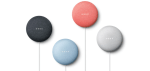Google Meet: Send Chat Messages to Video Call Participants
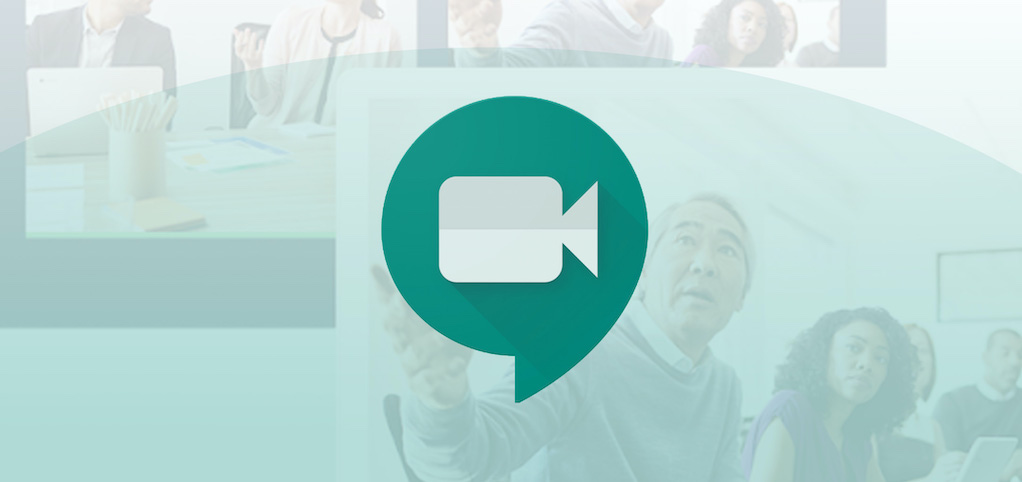
January 11, 2021
We already talked a bit about Google Meet in this article right here, where we discussed how to record video meetings to use for later. Now, we’re going to find out how to send messages via chat during a video call. The chat feature in Google Meet is very useful, because it allows the participants to send instant text messages while the video meeting is going. This way, for instance, you can communicate with the others if you’re having problems with your microphone, or if you need to send a link. Keep in mind that the messages will be visible to all participants.
A few things to know about Google Meet chat messages

Messages can be sent from a computer or an Android or iOS\iPadOS mobile device. In the latter case, if you have the Google Meet app installed on the device things will be easier. Before we get into how to send chat messages, know that:
– if you join a conference room using Google meeting room hardware (go here for more info), you can view the messages, but not send
– you can only view the chat messages exchanged when you’re on the video call. Messages sent before you joined are not displayed, and all messages disappear once you leave the video call
– when meetings are recorded, the chat conversation log is also saved
Sending a chat message during a video call
Computer:
– first, join a Meet video call (don’t know how? Click here)

– click Chat (upper right corner)

– enter a text message and click the Send icon

– if you want guests to be able to edit a file, make sure you have shared the Google file with them
Android & iOS\iPadOS:
– first, open the Google Meet app
– join a video call
– on the bottom right, tap More
– tap In call messages
– if you share a file via the chat and want participants to edit it, make sure you give participants edit access
Stop other participants from sending chat messages
You can prevent participants from sending chat messages during a video call, but only if you’re the meeting organizer. Participants will still be able to read the messages.

If you turn chat messages off in recurring meetings or meetings that use the same meeting code, the setting will be saved for the next scheduled meeting. And if you turn chat messages off in a one-time, nicknamed, or instant meeting, the chat message setting will turn on after the meeting ends.
NOTE: Stopping call participants from sending chat messages is currently only available to G Suite for Education users. You can only enable this setting on a computer but it applies to all device types.
Here’s how to do it:
– first, join a Google Meet video call
– at the bottom, click Host controls
– turn “Send chat messages” on or off
In the case that you can’t turn the setting on or off, you might need to turn off a Chrome extension for Meet. Learn how to install and manage extensions here.