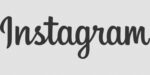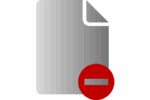Customize and change the background on Google Meet

February 16, 2021
Google Meet has been one of the tools most frequently used in the wake of the pandemic, both for work and study meetings. And as a virtual medium, it has been implementing improvements to make the online experience more user-friendly and more versatile. One of them is that you can change the background of the image online so as not to divert attention or show a pleasant image while you chat.
There are two basic ways to customize the background in Google Meet. One is before starting the meeting and another is during the online meeting. However first we explain what conditions your connection must have in Google Meet so that you can have access to this option to change or customize the background.
Conditions your connection must have in Google Meet
- The option to change the background to personalize, is available for now in Google Meet connections from the computer, PC or laptop. Since it is not available in the Meet application on Android, iPhone or iPad.
- For Android, iPhone or iPad only the background blur is available.
- You must use the browser that is compatible with Google Meet, which are Google Chrome (the most recommended for this) and Microsoft Edge.
- The background change function is only available for 64-bit browser and Windows.
- “Hardware Acceleration” must be active in your browser. To do this click on Menu / advanced settings / down arrow / System / enable hardware acceleration when available, finally restart Chrome.
- The browser version must be compatible with WebGL 2.0. Check it out at webglreport.com. WebGL is a technology used to display 3D content on the web, as a graphical application programming interface (API).
If your browser meets all these requirements, you will be able to see the option to “Change Background” in Google Meet, without problems.
Now follow these steps and open a world to change your funds on Google Meet.
Customize and change the background before a video call on Google Meet from the computer
If you want to change the background before the Google Meet meeting, follow these steps:
- Open your Chrome browser or your Gmail.
- Select Google Meet from the Chrome menu or go to the left panel of your Gmail to locate the “Meet” section.
- Click on “New meeting”.
- Select “Change background” at the bottom right of the meeting window:
- You can blur the background by clicking on “Blur slightly” or you can customize a background you want, if you have already added it.
- To add a custom background, you must select “Add”.
- After you change the background go to “Join Now”.
When you join a video call without logging in to your Google account, or when you join by permission to access the meeting, you can only change the background of your image during the video call.
Customize and change the background during a video call on Google Meet
- Open your Chrome browser or your Gmail.
- Select Google Meet from the Chrome menu or go to the left panel of your Gmail to locate the “Meet” section.
- Click on “Join a meeting”.
- Once you have entered a meeting to which you were invited, open the icon with the three dots “More”.
- Select “change background” at the bottom right of the meeting window:
- You can blur the background by clicking on “Blur slightly” or you can customize a background you want, if you have already added it.
- To add a custom background, you must select “Add”.
Selecting to change the background automatically triggers the camera.
To blur the background in Google Meet on Android devices, iPhone and iPad
Before a meeting
- Open the application “Meet” and then in “Meeting”.
- Before Joining a meeting at the bottom of the screen, select “Blur background”; what activates the blur.
- Click on “Join Now”.
During a meeting
- Press the screen to activate your own video.
- Select blur the background.
- To see what the background looks like, check your own view.
On phone devices and tablets, when you blur the background, the battery usage is very likely to accelerate, so you should take that into account when that device is low on battery power.
To have the option to change the background on Android, the requirements are:
- Your Android must have the appropriate hardware (3GB of RAM, minimum 4 CPU cores, minimum 1.6 GHz CPU clock speed and ARM64 Architecture).
To have the option to change the background on iPad and iPhone, the requirements are:
- Version iPhone 6s or later.
- iOs 12 or later device.