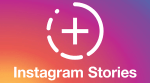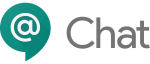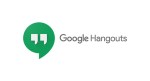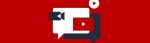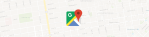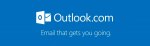Add an admin to a WhatsApp group in a few easy steps

December 11, 2020
When you create a group on WhatsApp, you automatically become the admin, and one of the admin’s prerogatives is to make other group participants admins as well. In this article, we’ll tell you how.
WhatsApp groups are awesome for chatting with lots of people at once and also sharing any type of content. As a regular member of the group you can’t do much, but when you’re the administrator – or, in short, admin – you have the power to do many things: you can add or remove members, apply restrictions to who can send messages, restrict other members from editing the group’s info and icon, create and share an invitation link to your group, and, finally, adding and dismissing other admins to the group.

Let’s focus on the last privilege. A group can have an unlimited number of admins, also, keep in mind that the original creator of the group can’t be removed and will always remain an admin, unless they exit the group themselves.

Now, if you’re an admin, keep scrolling to learn how you can add or remove admins to a group.
Add an admin
Make a participant of the group an admin by following these simple instructions:
- first, open the WhatsApp group chat, then tap the group subject
- you could also tap and hold the group in the CHATS tab. Then tap More options (the three vertical dots) > Group info


- select the member you want to make an admin

- a list of options will appear; choose Make group admin, and you’re done
Remove an admin
The steps you have to follow to dismiss an admin are just about the same as the ones we saw in the paragraph above.

After tapping Group info, select the admin you want to dismiss and choose Dismiss as admin among the different options.
Add or dismiss multiple participants as admins at the same time
A group can have as many admins as the number of participants to the group. If you want to make multiple people admins all at once, do this:
- open the WhatsApp group chat, then tap the group subject. Alternatively, tap and hold the group in the CHATS tab. Then tap More options > Group info
- then Group settings > Edit group admins

- option 1) check the participants you want to make admins
- option 2) uncheck the admins you want to dismiss
- tap the green check mark when you’re finished