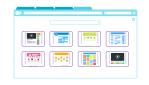Adobe Premiere Pro: Some Templates You Need to Check Out

February 17, 2023
Okay, Adobe Premiere Pro is one of the latest and most powerful video editing tools and apart from having a lot of useful features, it can be improved with amazing templates. For that reason, we’re going to explain to you where you can find templates, if you can snag them for free, and which are the best.
What are templates in Premiere Pro?
Templates are straight-out-of-the-oven, ready-made overlays created by professionals and what’s better is that these designs can be downloaded, customized and used for your own projects, giving them a certain vibe or look. Besides, even massive companies with employees capable of eye-watering animation use templates.
The reason? Well, they’re easy-to-use and include shortcuts to crisp, professional-looking transitions, credits, intros, slideshows, video effects and more (all without needing to do much).
Of course, James Cameron isn’t building a new ‘Avatar’ film solely using Premiere Pro templates – they can only take you so far. But if you need something ‘extra’ and don’t have the time or budget to animate yourself, templates become your best friend.
Where do I find local Premiere Pro templates?
Basically, if the template exists, you can use it! To get official for just a second, templates are recognizable by their file type. You see, they’re called Motion Graphics files, which will be labeled as ‘.mogrt’ in your computer’s file explorer, so that you can download these files and save them locally before importing them into Premiere Pro.
The 5 best Premiere Pro templates
Okay now it’s time for you to meet our 5 favorite Premiere Pro templates you should check out today.
Typography Slides
This is the perfect pack for spicing up your title sequences. The Typography Slides pack from Envato Elements boasts a range of different styles and fonts, and if you sign up for a 7-day trial, you can snag it all for free.
Frame Split Transition
In the second place we have Mixkit’s Frame Split Transition, the perfect template for upbeat, high-tempo content. As you see, thisi is a split-screen transition with a twist, switching from one scene to another with three panels whizzing into the air like they’re in an elevator.
16-Bit Style Arcade Titles
Okay, we all know that in recent years, the retro style is coming back to the top, partly thanks to TV shows like ‘Stranger Things’ which have given a renewed interest in the 1980s and ‘90s. Thus, why not include that into your content?
Furthermore, Adobe Stock’s 16-Bit Style Arcade Titles are available to download for free with a trial, or as part of your existing Adobe Stock subscription. There are 3 vintage gaming title templates included in this pack, giving off real ‘Street Fighter’ vibes.
Infographics
If you’re a long time video editor you’ll probably know that infographics are a great way to make stats come to life on-screen. So you’ll be able to take advantage of this Infographics template from Videezy which will surely give an extra shine to your research, sales figures, or whatever else you have in mind.
Reverse Zoom Transition
Last but not least, we have the Reverse Zoom Transition template from Mixkit. Considered as the bee’s knees, as it can zoom between two scenes with an impressive edge blur effect. It’s the ideal choice for anything involving dancing, partying, or questionable impressions of Quicksilver from ‘X-Men’.
How do you import Premiere Pro templates?
Once you’ve downloaded your Mogrt file, importing it into Premiere Pro is pretty simple. Here’s how:
- Open your desired Premiere Pro project and head to the ‘Essential Graphics’ panel.
- Look at the bottom-right of the Essential Graphics panel. There’ll be a little button that says ‘Install Motion Graphics Template’. Give it a click.
Find the Mogrt file you want and open it. The template will now be available to use in your current project, and in any future Premiere Pro projects. All you need to do is search for it with the ‘Browse’ function in Essential Graphics.