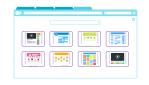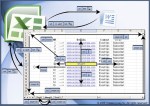BeReal notification not working: How to fix it
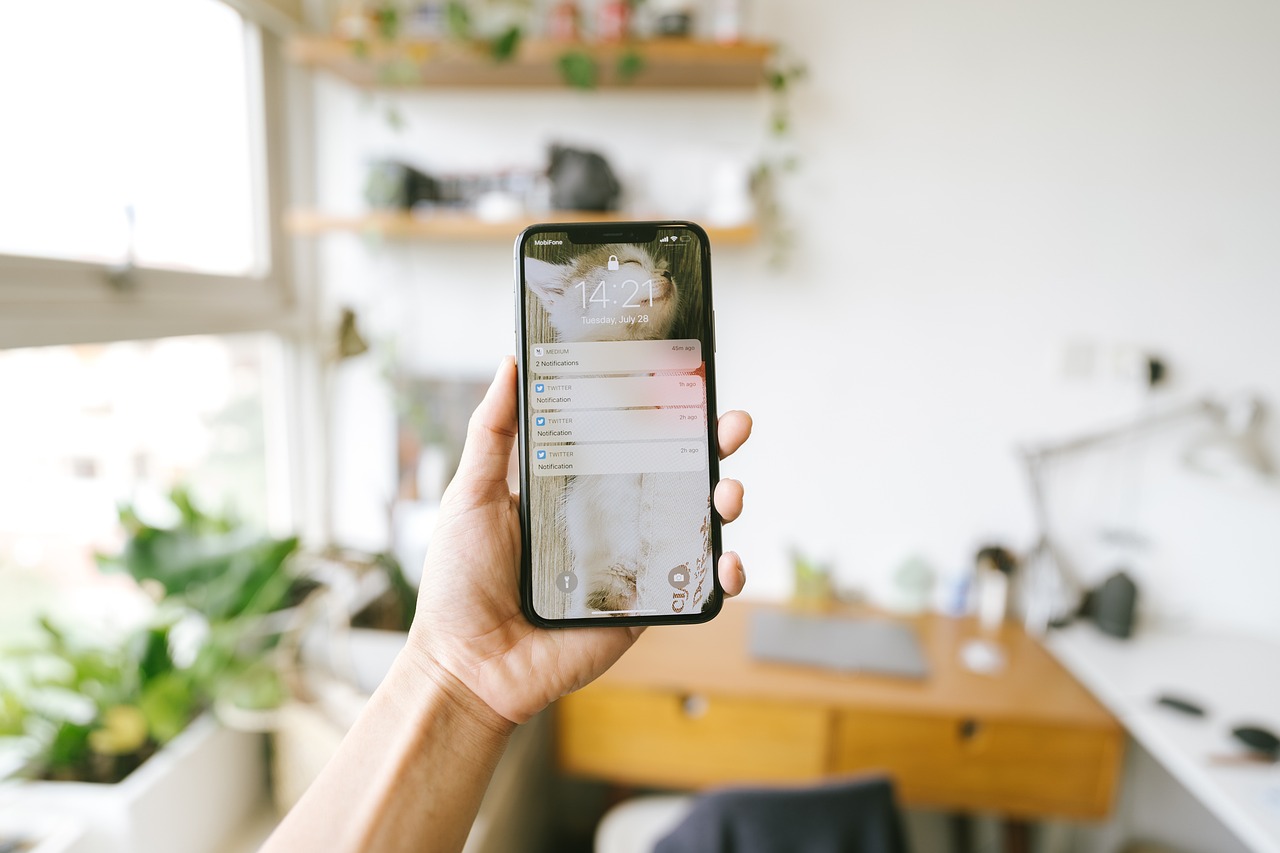
February 16, 2023
Previously we’ve been talking about BeReal for days and you have a couple articles that you can check to know the app better, we even have a note that can show you how to use BeReal in the business field.
As you know, BeReal has become a huge hit on social media without a doubt, and it has managed to gain a lot of traction in the last few months. The idea is so unique and interesting that TikTok and Instagram have launched their version of BeReal called TikTok Now and Candid Challenges.
However, we have to highlight the downside that has been annoying users recently and we’re talking about the BeReal notification not working and if you are here it is probably your case too. But don’t worry, there are some easy fixes that you can try.
How To Fix the BeReal Notification Not Working Issue
Since the BeReal app is relatively new, it is quite common for some bugs to come up. You have to keep in mind that there are always a number of problems with a new app and it takes time for everything to work fine.
Besides, the developers are aware of this and they do their best to fix all the problems. But either way, you can try the following fixes if you aren’t not getting BeReal notifications.
- To begin with, it’s important that you make sure notifications are enabled. If it is already on, switch it off and turn it back on.
- On Android, go to Settings > Apps > BeReal > Notifications and toggle “Show Notifications” on.
- On iPhone, go to Settings > BeReal > Notifications and toggle “Allow Notifications” on.
- If none of these methods works, check if your phone is not in “Focus” or “Do Not Disturb” mode. These modes mute all the unimportant notifications and that may be the reason you are not receiving the “Time to BeReal” notification.
- If you’ve reached this point without success, join the Beta program as it is more stable and less buggy than the official release. To do so you just have to:
- First, click on your profile picture on the top right and tap the 3-dot icon to open Settings.
- Then, go to Help > Contact Us and then select Join Beta or Become Beta Tester.
- Lastly, download and install the Beta app. If you’re on an iPhone, you will need to install Testflight first to become a Beta tester.
How To Fix BeReal Notification Badge Not Going Away
Okay but the problem with notifications doesn’t end there because another annoying issue is the BeReal notification badge not going away. Even though there are no new notifications, the app badge will show that there is still one unread BeReal notification.
While it’s not a big issue, many users are really annoyed by seeing the BeReal badge in the middle of their screen when there is no notification at all. But, once again, we have a simple solution for you.
You just have to go to Settings > Apps > BeReal, switch the notifications off and then turn it back on. Now when you get to your home screen you will see that the badge has gone away.
If You Get The BeReal Notification But The Camera Doesn’t Open When You Tap The Notification
Last but not least, we have some users complaining about how instead of prompting to take a picture, they are shown their friends’ BeReals when they tap on the “It’s time to BeReal” notification. If you’re one of those affected users, you can solve it by killing the app and relaunching it. Although if the issue persists, join the Beta program with the steps we mentioned above.