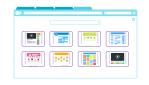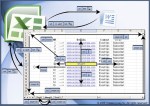How To Transition Between Songs in Your Video

February 15, 2023
When we talk about video editing, music is fundamental for the media content you’re creating. That’s why using the wrong tracks or transitioning poorly between them could ruin everything. Here’s how Adobe and Epidemic Sound can help you create smooth transitions between songs in your content.
An Adobe subscription gives you instant access to Epidemic Sound’s massive library of 35,000 royalty-free tracks, alongside tools within Adobe Premiere Pro that’ll make your transitions seamless. So, this time we’re going to dive into some music transition effects using Epidemic Sound tracks, available directly through Adobe Stock and Premiere Pro.
How do you transition between songs?
Stick to the same BPM
If you’re editing a video and you want the music to keep the same pace, you’ll probably need to use two tracks with the same BPM (beats per minute). Let’s see how it works.
The best part is that we can access all the music we need with Adobe Stock audio, which is integrated inside Premiere Pro. Here’s how.
- To start, launch Premiere Pro and go to the “Essential Sound” panel in the “Window” section. Once there, click on “Browse” to access the music catalogues.
- After that, click on ‘Filters’ and check the ‘Epidemic Sound’ box.
- Now you need to calculate the BPM of the original track. You can also find tracks with the same BPM by adjusting the “Time (BPM)” slider in Premiere Pro to scan all tracks with the same beat.
- Once we’ve found a track we like, we can preview it with the ‘Timeline Sync’ feature. Alternatively, we can drag it into our project timeline to get things moving right away.
- To purchase the track directly in Premiere Pro, click the shopping cart icon next to the music. Once we’ve bought the track with Adobe Stock credits, we won’t have to pay anything else to use it.
- Finally, we’ll have our two tracks, we need to stack them up so the beats are aligned. We can check this visually with the waveforms; the aim is to basically line up the taller points of the waveform between both tracks.
How do you blend two songs together?
Use a high-pass filter
Okay, but that’s not the end. You’ll be happy to know that you can make your transition even smoother by using a high-pass filter and we’re going to teach you how to do it.
- Initially, it’s important to know that a high-pass filter allows the higher frequencies of a track to be heard more clearly. Then, be sure to cut the second track at the point before the time and add a “High Pass” filter at the beginning. So when you mute everything, it should sound like a radio in the distance.
- But wait, we’ve not finished. You can create a keyframe so that the e track sounds ‘normal’ right before the beat hits. Go to the ‘Effect Controls’ panel, and under the ‘High Pass’ effect, hit the stopwatch next to ‘Cutoff.’ This will create a keyframe that we can move around. We’ll move our playhead to the end of the clip, then change the Cutoff amount to 10.0 Hz.
- To finish, try playing the music with everything turned on and we should have nailed the transition. It’s subtle, but makes a huge difference when blending your tracks.