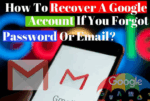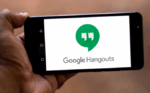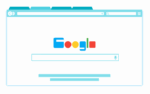Google Hangouts: How to Fix Issues when Making or Receiving Phone Calls

February 27, 2021
Google Hangouts is a very useful free service offered by Google that allows you to have online conversations with whoever you want. With Hangouts you can in fact chat, make phone calls and start video calls with other users at any time; all it takes for you to use the app is simply having a Google Account. If you’re interested in knowing more about Hangouts video calls on iPhone and iPad, you can check this article right here.

As mentioned above, you can use Hangouts to call international and domestic phone numbers, but first you’ll need to install the Google Voice app and create an account to make it work. While using Hangouts you could sometimes run into problems with making or receiving phone calls, and if these problems are persistent and you can’t solve them yourself, we’re here to help you. Here’s a guide that will fix issues of this sort!
Troubleshooting for computer

Follow these steps if you can’t make a phone call:
- first, you’ll have to make sure that the telephone number you’d like to call is properly formatted
- we advise you copy and paste the phone number in order to avoid mistakes
- if you’re making an international call, select the correct country from the Down arrow. Note: don’t enter the country code twice
- it’s also important to check that your browser lets Hangouts use your microphone (click here for more info)
- then, refresh your browser
Follow these steps if you can’t get a phone call:
- for starters, make sure you have a Google Voice account and phone number. Google Voice is only available in the U.S
- if you already have Google Voice, the email address you’re using to sign in to Hangouts should be the same as the one for your Google Voice account
- now, turn on ringing for incoming calls (don’t know how? Click here)
- it’s also important to check if your browser lets Hangouts use your microphone (go here to find out more about it)
- refresh your browser, and you should be finally able to receive phone calls!
Troubleshooting for mobile devices (Android, iOS, iPadOS)

Follow these steps if you can’t make a phone call:
- you’ll have to make sure you have the right phone number
- also, check the phone number you’re calling
- if you copied and pasted the phone number and it doesn’t seem to work, try typing in the number you want to call
Follow these steps if you can’t get a phone call:
- first, make sure you have a Google Voice account and phone number. To get phone calls in Hangouts, you must have a Google Voice phone number. Note that Google Voice is only available in the U.S
- if you already have Google Voice, the email address you’re using to sign in to Hangouts should be the same as the one for your Google Voice account
- and lastly, make sure you’ve turned on ring for incoming calls (click here for more info)
Still having problems?
If the instructions above don’t seem to work, you should:
- try signing out of the Hangouts app and then sign back in
- or visit the Hangouts forum to get help from other people who use Hangouts
What if you don’t see the option to make calls? In that case, the reason might be:
- you’re located outside of the U.S. and the feature probably isn’t available in your country
- you have a Voice for G Suite account from your work or school