How to delete a site in Google Site
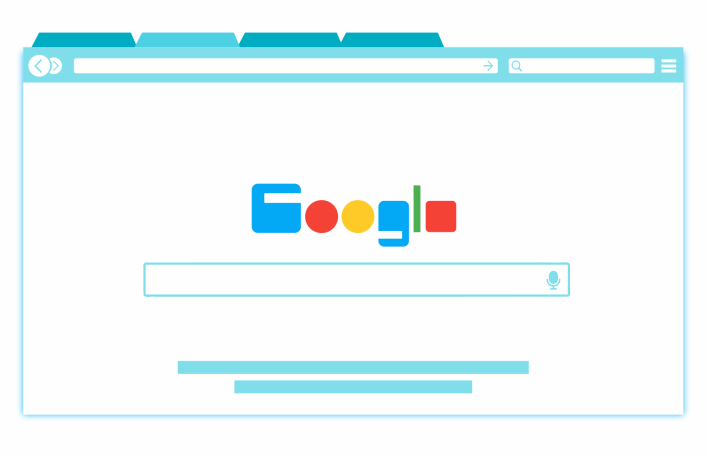
May 4, 2021
Yeah! The one who created a pencil created the eraser and it is not harder to use the eraser than it is to use the pencil. As a matter of fact, experience has proved time that the eraser is easier to use.
Now, how do you erase a website that you have created with Google?
What is a Google site?
We are sorry if you already know what it is; just see this as a simplified refresher course.
You already know Wix, WordPress, Blogger etc? Google site is just the same. It basically is a tool that allows you to design a website without having coding skills. Just like being the one who never seems to do anything but is always found spearheading activities behind the scene back then school.
Google sites allow you to use a drag and drop feature to design your website to your taste. It is literally as simple as using your hands to place food from the plate to your mouth using a spoon. Suppose you have prior experience of using other products from Google that is very helpful for a business or startup you are associated with. In that case, Google Sites might just be another excellent addition to your digital toolbox.
Now, the website building service has a version which is presented since 2008, but it has been upgraded over time. The former websites are named “classic Sites” and now need to be upgraded and transformed to the new Google Site prior to September 2021 to stay valid. The option to build a classic Site was stopped in November 2020.
Therefore we currently have in usage two Google sites.
The Classic sites and the New sites
The process to delete a site in these two versions
The processes to delete a site in these two versions are as follow:
Classic Google Site:
- Go to classic Google Sites.
- Choose the icon of gear or settings.
- Choose “General” and then click “Delete this site.”
- Now again, click on “Delete.”
New Google Site:
- Go to new Google Sites.
- Hit the three-dot icon on the site to be deleted.
- Hit “Remove.”
- Select “Move to trash.”
Now note that like every other Google Apps, anything you delete can be restored within 30 days of deleting it because they are only moved to the trash section of your Google Drive.
Mistakes happen, don’t they? Here is a simple way to restore “a new deleted site.”
Go to the Google Drive connected with the account through which you formed your Google Site.
Click on the “Trash” icon present in the left sidebar menu and reach the trash folder.
Right-click on the website you’d like to restore and click “Restore.”
To restore a Classic Google Site, simply:
- Go to classic Google Sites.
- Open the deleted sites on the homepage.
- Choose desired site to be restored and tap “Restore site.”








