How to delete your Gmail account permanently
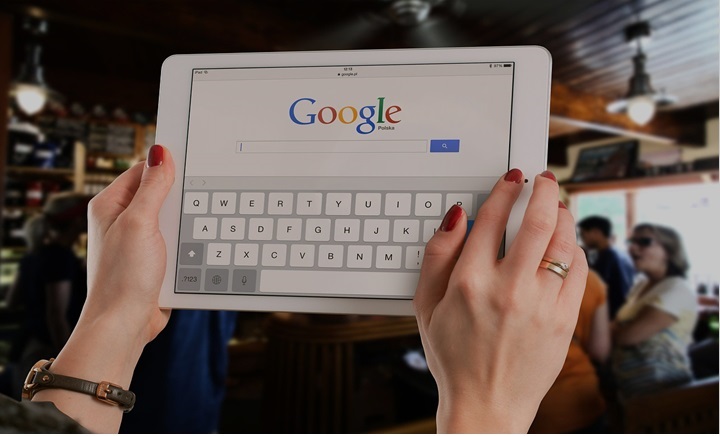
April 30, 2021
Are you trying to clean up your online footprint? Do you have a few extra email accounts that you could do without? Whether you are erasing old email accounts just for the sake of saving space or trying to condense all of your accounts into one, this step-by-step guide will put permanently deleting your Gmail account into simple terms.
Deleting your Gmail account can seem like a daunting process. Have no fear! We are here to guide you through it, step by step, and help you to get the job done.
Before you delete your Gmail account
Before you delete your Gmail account, be sure to gather any important documents from your drive or contacts from your email that you may need in the future. This process is permanent, meaning that once you follow these steps you cannot get your account back.
Make sure that you are deleting the correct account, and be sure that you truly do not need it anymore before you follow the instructions found in this article.
It is also important to note the fact that deleting your Gmail account will erase the other Google functions associated with that account. This process will delete the entire Gmail account, including your drive, email, slides, etc. It will also remove any access that you had to content you paid for through Google Play or a YouTube account set up through the Gmail address you are deleting.
If you have a Chromebook or an Android device, deleting the Gmail account that is connected to it will also limit your access to features of these devices. However, you always have the option to log in to them with another Gmail account, so they would not be rendered useless.
Before starting, visit Google Takeout to download all the important stuff from your account.
Once you have copied or downloaded any extraneous information from your Gmail account that you may want to keep, you are ready to move on to the actual steps that will delete your account. They are quite easy to follow.
The steps to delete your Gmail account permanently without deleting the Google account
- To delete your Gmail account, first of all, sign in to the existing account through Google.com.
- Now on your top right corner, you will see the grid icon. Click on “Account” from there.
- Below the section of “account preferences,” you will see the option of “delete your account.”
- Now click on “delete products.”
- It will ask for your password and an alternative Gmail address (other than the one you are deleting).
- Now select the option of “send a verification email”
- You will receive a deletion link on the alternative Gmail account you.
- Follow the link and select “yes, I want to delete (example)@gmail.com.”
- Now click on “Delete Gmail” and then select “done.”
It is that simple! Your account is now deleted.
Keep in mind that, if you desire to, you can create a new Gmail account either before or after the deletion of your old account. With the ability to have as many accounts as necessary, you will never need to be without your trusty Gmail access.








