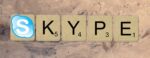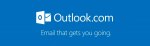How to fix the error: “Microsoft OneDrive for business has stopped working”

February 7, 2022
OneDrive for businesses is extremely helpful when it comes to finding all of your important Microsoft Office 365 documents in one place across devices. With that said, if you find yourself in sheer panic after seeing that your OneDrive “has stopped working”, look no further! In this article we will look at some of the common problems that you may face when Microsoft One Drives crashes and how you can possibly fix them.
It’s important to note that there could be a number of reasons as to why your Microsoft OneDrive is crashing. Below are some of the most common issues that OneDrive users may encounter:
- Sync errors: Mostly found in older versions of the OneDrive application, errors like such can be fixed by using the “Repair” option from the taskbar. Right clicking on the OneDrive app icon on your desktop will give you the option to view sync problems. If you select this option, you will have the chance to view these problems individually and receive guidance on how to fix each one. However, a quicker option may be clicking the “Repair” option as it will fix all the listed problems at once. Click “Finish” once you see that the process has been completed and make sure you do not attempt to restart your computer when running the repair process.
- Problems after upgrading to Windows 10: Following a thread on support.microsoft.com that addresses the specific error message indicating OneDrive “has stopped working”, it seems this error is linked to upgrading Windows versions. While solutions to this type of problem vary, most users suggest cleaning up the register entries and all directories excluding the Update directory for Microsoft OneDrive to restore default libraries. In other words, the general actions suggested after saving the files in another disk include that:
- All Libraries are deleted (except for the \Microsoft\OneDrive\Update directory)
- Copy the update pathway (for Update\OneDriveSetup.exe) elsewhere
- Go up one level in file system and rename the OneDrive folder
- Reboot and run the Update\OneDriveSetup.exe
- Restore your libraries back to the default
Please be aware that what may work for one user may not work for you. Use extreme caution when attempting to fix this error as you may lose all your document data if done incorrectly. With that said, it is encouraged that you visit support.microsoft.com to learn more on what you can do to further troubleshoot.