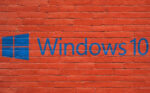What to do When Firefox is Already Running but Doesn’t Respond

April 22, 2021
One day, you turn on your computer and click on the Firefox icon to go on the Internet, as per usual. But something goes wrong, because the only thing you get after you tried opening the browser’s tab is the following message: “Firefox is already running, but is not responding“. The Close Firefox option seems like the only available one, and now you’ll probably get confused. Why can’t you start Firefox? Well, you have to know that all of your personal settings, bookmarks and other information are kept in your Firefox profile. To start up, Firefox needs an unlocked profile, so, if the profile is locked, it displays the written above message.

If this is the situation you find yourself in, don’t worry, because we’ll try to help you by telling you what you should do to fix the issue!
End Firefox processes
First of all, know that if Firefox did not shut down normally when you last used it, it might still be running in the background, even though it’s not visible. As we already mentioned, when you try to open it while it’s running, an error message will appear with the option to click Close Firefox. If you try this option but it still doesn’t solve the problem, you should restart your computer or try the options below:
1) Use the Windows Task Manager to close the running Firefox process
For this step, right-click on an empty spot in the Windows task bar and select Task Manager (or press Ctrl+Shift+Esc). Once the Windows Task Manager opens, select the Processes tab:

– select the entry for firefox.exe – press F on the keyboard to find it – and click End Process
– now click Yes in the “Task Manager Warning” dialog that just appeared
– then repeat the above steps to end all additional firefox.exe processes, after which you’ll have to exit the Windows Task Manager
– finally, start Firefox normally
2) Delete the profile lock file
It might be that Firefox shut down abnormally, leaving the lock file in place: to fix this, open the profile folder and remove the parent.lock file.
3) Remove the -no-remote startup option
In the case that you usually start Firefox with the -no-remote command line option, try removing this option.
4) Initialize the connection to a file share
If you store the profile on a file share, try accessing the file share beforehand by using Windows Explorer.
5) Check access rights
Since Firefox must also have the right to create files in the profile folder, the error can occur if you try to use a profile from a file system mounted with read-only permission (a remote Windows share which doesn’t have “Allow network users to change my files” checked).
Follow these steps to check if the profile folder has the proper permissions:
– find your Firefox profile folder
— if you only have one profile, its folder will have “default” in the name
– now right-click on your profile folder and select Properties
– then click on the General tab

– lastly, make sure Read-only is not checked marked
6) Restore data from a locked profile
If none of the methods above are working to unlock the profile, use the Profile Manager to create a new profile, then migrate your data from the locked profile to the new profile.