How to Manage Pop-Ups in Firefox
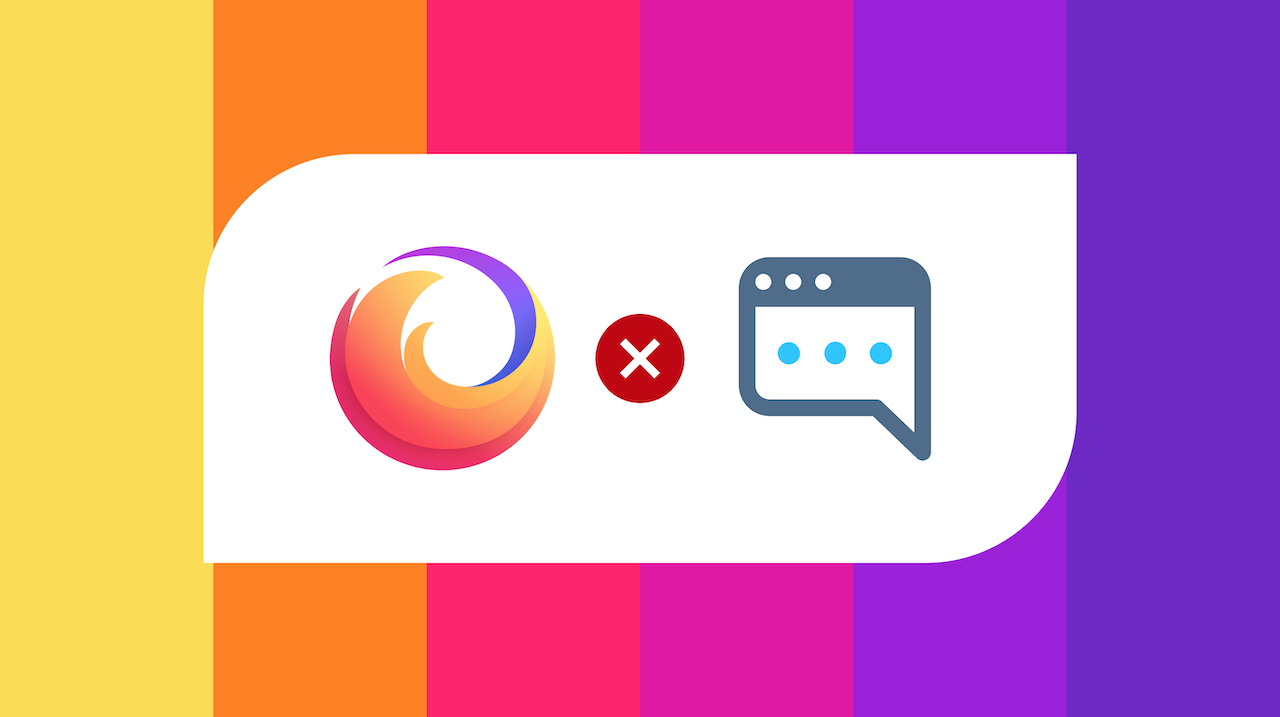
September 23, 2021
While navigating the many sites that compose the World Wide Web, you’ve surely come across pop-up windows a good amount of times. A pop-up is a graphical user interface display area – usually in the form of a small window – that suddenly appears onscreen without your permission. While pop-ups generally don’t cover the entirety of the screen, their presence can still be very annoying, because in many cases they will block your view while you’re on a webpage. Another type of pop-up, the “pop-under“, can even take up the whole screen. Pop-unders, in fact, open underneath the current browser window, and they’re usually screen-sized.
Web browsers such as Chrome, Safari and Firefox tend to automatically block pop-ups that are not generated as a result of the user’s actions, meaning that, if a pop-up appears after you clicked on a link or pressed a key, the browser will not block it.
Now, since most people want to avoid being bombarded with one pop-up window after another every time they visit a site, in this article we’re going to learn how to properly set the pop-up blocker feature on Firefox, our browser of interest for today.
What happens when a pop-up pops up in Firefox
When blocking a pop-up, Firefox will simply display an information bar telling you that a pop-up has just been blocked, as well as an icon in the address bar. The information bar consists of the message “Firefox prevented this site from opening a pop-up window”, with a Preferences button beside it. When you click the button, a menu is displayed with the following choices:
– “Allow/Block pop-ups for this site”
– “Edit Pop-up Blocker Preferences…“
– “Don’t show this message when pop-ups are blocked”
– *show the blocked pop-up*
How to enable the pop-up blocker setting
We mentioned earlier that web browsers usually have the pop-up blocker feature enabled by default, but if for some reason your Firefox browser is not set like that we’re going to guide you through the easy process for enabling the pop-up blocker. Also, know that Firefox allows you to control both pop-ups and pop-unders.
Now, follow the steps below to access the pop-up blocker settings:
– first, in the Menu bar at the top of the screen, click Firefox and select Preferences

– then select the Privacy & Security panel:


— under the Permissions section, check the box next to “Block pop-up windows” to enable the pop-up blocker
— if you select the Exceptions… button, a dialog box with a list of sites that you want to allow to display pop-ups will open
— said dialog box offers you the following choices:
— Allow: adds a website to the exceptions list
— Remove Website: removes a website from the exceptions list
— Remove All Websites: removes all of the websites in the exceptions list
With that being said, there’s the fact that blocking pop-ups may interfere with some websites. A certain type of site, such as a banking site, generally tends to use pop-ups for important features: by blocking all pop-ups, those features won’t work properly, or will be disabled altogether.
Source: Support Mozilla








