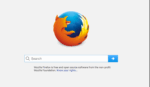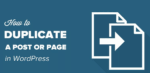How to rotate your computer screen using keyboard

March 10, 2021
There are many functions that can be found when you combine keys on your keyboard, which we sometimes discover by chance by wrongly pressing a combined key and end up inadvertently flipping the screen.
We’ll show you how to do it in different ways.
How to rotate your computer screen using shortcuts via keyboard
- Press Ctrl + Alt + Up Arrow to return the screen to the original position.
- Press Ctrl + Alt + down arrow to turn the screen 180 degrees (screen upside down).
- Press Ctrl + Alt + left arrow to turn the screen 90 degrees.
- Press Ctrl + Alt + right arrow to turn the screen 270 degrees.
Using the Control panel to rotate the screen
- Locate the key with the Windows emblem, press it and at the same time the X key.
- Then in the pop-up menu, select “Control Panel”.
- Click on the screen, then change screen settings.
- By being in the menu, you can choose the orientation you want for your screen.
Windows Settings
When you click on the desktop, you will be shown several options, within which this “Screen Settings”. The Windows settings page will be displayed and while you will have the option to modify the orientation settings. When you want to view the options, you can select if you want your monitor vertically, perhaps horizontally, the truth is that you can control how to view your screen without any inconvenience. We can select if we want to see the desktop screen in position vertically or rotate it horizontally.