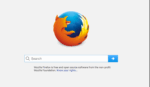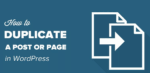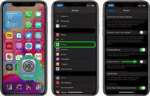How to use Microsoft Project online

March 8, 2021
Microsoft Project is one of the most used management tool chosen by many people. And specially larges corporations, which offers different types of software’s access, providing tables, calendars, filters, database that allows, among other things. To create and handle budgets, tasks and resources schedules, Gantt charts, workloads, graphical reports, storing and share data’s projects, time and progress tracking, and some other activities that need to be conducted and controlled in a work project.
As well as you know MS Project, you probably are considering to manage your projects online. And there are some options available including this online service launched by Microsoft and hosted by SharePoint Online, that make easier document sharing, chat and work as a team.
Microsoft Project Online
Microsoft Project Online is a version that basically can do what the desktop version can do but as a complement of this. If you want to use this project web app, you and the person you will be sharing plans with, both need to have the desktop version of Microsoft Project and SharePoint integrations as portal to be able to exchange large size files.
Get started with Microsoft Project Online
To get started with Microsoft Project Online, this is what you need to do:
- Sign up to Project Online. If you are new using this software, first you need to subscribe to Office 365 and get an account.
- On the left menu of Microsoft 365 admin center, select “Purchase Services”.
- Select “Add” next to the Project Online you choose and follow the instructions.
- Setup can take 30 minutes to an hour. Refresh the page later.
- If you see “Project” listed in the app launcher, you can start to use Microsoft Project Online.
Adding people in your project
Once you are able to Log into your account, the next to do is adding people you want in your team to work with. If you were subscribed to an existing Office 365 account, you probably have added the users you need, otherwise, follow these steps:
- On the left menu of Microsoft 365 Admin Center select “Users”.
- Choose “Active Users” or “+ Add a user”.
- Fill out the information.
- Under Product licenses select “Add”.
- Send the new user’s password in email.
- Repeat this procedure to add another user.
Create groups of work
To organize people according the roles they have, you can create groups:
- From the left menu on the Microsoft 365 Admin Center select “Groups”.
- Choose “+ Add a group”.
- Select a group type. For an easy manage of users “Security group” is recommended.
- Type the name for the group you are adding.
- Select “Add”.
- To add people, select “Users”, then go to “Active users”.
- Select the user check box and choose “+ Add to group”.
- Select a group from “Group memberships” list.
- Save and close.
Create resources
Hereafter, knowing the task of every person, add people as a resource to follow up the project across the organization:
- Select “Project” on the Office 365 app launcher.
- Select “Resources” on the left menu.
- On the “Resource Center” you can choose “New” and filling out the information, or “click here” to synchronize with an existing group on the “Active Directory Enterprise Resource Pool Synchronization” page.
- Save when you are done.
Now you are done about adding people, creating groups and resources, you can share the site with the people you added to Project Online in order to let them get in. Sharing can be done with individuals or groups, you can setup permission levels according to the role of every group or person in the organization.
When you be running the software, you will be able to setup some other useful features to make the most of this software, such us time zone timesheets, streamlined way to manage users and resources and more.
Having all this information, everything is ready for you to create a project and take advantage of this online version to use Microsoft Project wherever you and your workgroup are located.