How to Set Parental Control in Google Search
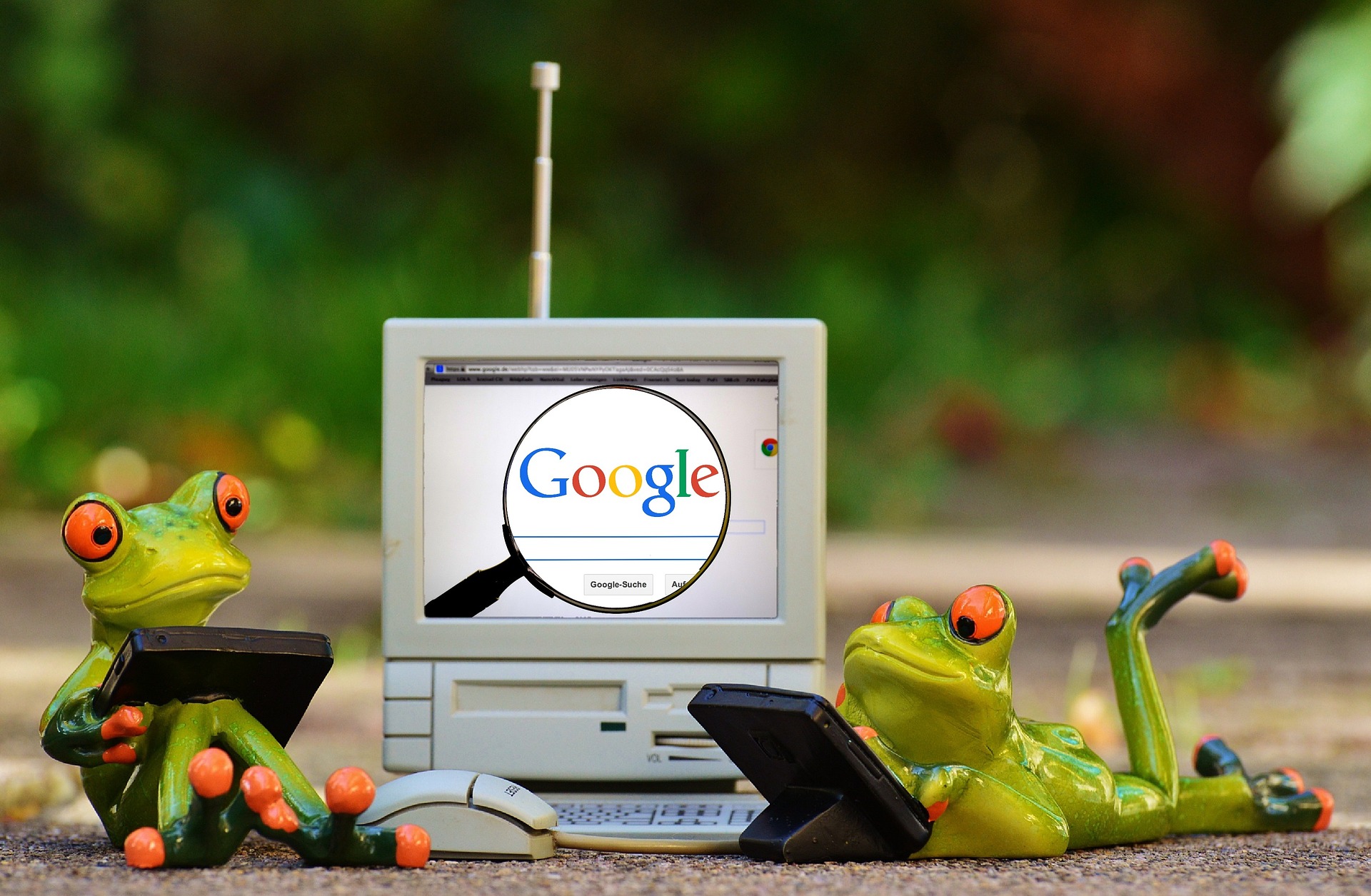
May 25, 2021
Accessing the Internet is very simple and with the multiple tools provided by the different platforms, its use has become a normal part of society and especially for the vast majority of young people. It is here, where the parents are concerned about the sites their children visit, even if you want to filter explicit results for yourself; therefore, today we will talk about How to set parental control in Google Search.
But, ¿What is the parental control?
Parental control is a tool that allows you to monitor, time-control and restrict content that is downloaded or purchased online, whether through a mobile device, computer or tablet.
And ¿how does it work?
The parental control works in a simple and intuitive way and some of its features are: web control, application control, call blocking, time of use, alarms, geolocation, emergency button, etc.
On the other hand, the parental control only applies to the devices you add; moreover, it is possible for several users to have their own settings from the same device and you can remove or modify the parental control whenever you want, for this you only need the PIN you created in the settings.
Now, set up parental controls
To manage your own account you must:
- The first thing you need to do is, from the device you want to enable parental controls, open the Play Store
- Go to the top left corner and in the Menu select Settings > Parental Controls and activate it.
- Now, you must create a PIN that only you know, so that only you can make changes to the parental control settings.
- Once this is done, select the type of content you want to filter.
- Finally, choose how you want to filter the contents or restrict access to them. And that’s it! Your parental control is now active on your device.
To manage accounts with Family Link (a Google app that allows parents to remotely control their children’s devices), you must:
- Install and open the Family Link application on the desired device.
- Select your child’s account and tap Manage settings > Google Play Controls.
- Now, choose the type of content and how you want to filter or restrict access to it. On the other hand, you can also manage your child’s account by clicking on his or her name.
Finally, it is important to clarify that parental controls are not available in all countries for all types of content and this tool does not prevent restricted content from appearing through a direct link.
If you have underage children and you are concerned about their safety when they use different online platforms or you are in the office and do not want inappropriate content to appear, now you can rest assured because you know how to configure and manage the parental control while you or your children are safely surfing the Internet.
Take advantage of this tool!!!








