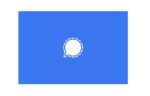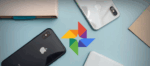How to Undo the Note Application on iPhone
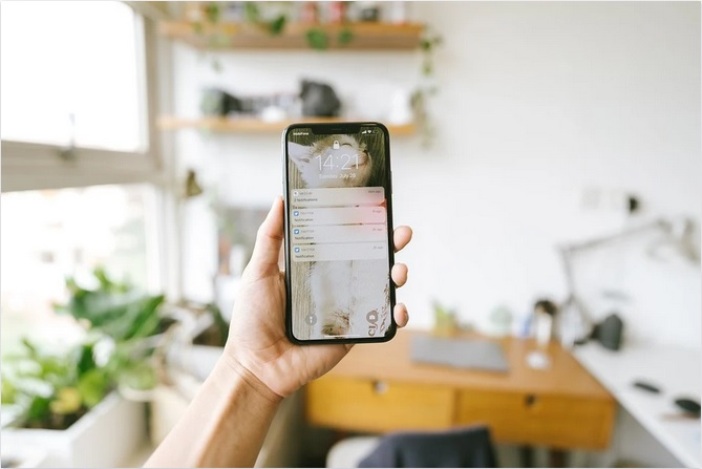
March 11, 2021
Note Application on iPhone is a great and versatile tool. This have many features such us checklist, draws, photo and video attached to a note, files, map locations, document scanner, password protection, and creating notes by voice dictation with Siri, among others. These practical utilities can be used as reminders or to save information that we want to keep accessible quickly, and the app allow sharing your notes with others if you need it to.
As well as the app has all these functions for jotting down when you’re on the go carrying your iPhone, its editing capabilities are limited. You will figure out how the app works, starting to use it if you haven’t done it yet.
Creating a note in the Note App
If you have not experience using Notes app, to start using its basics features you can create notes this way:
- Open Notes app.
- Tap on the pencil and a piece of paper icon to “Add Note”.
- Type your note.
- Tap “Done” when you finish your note.
- Click on “Notes” and return to home screen.
To identify every note you create, the most recent one will be positioned at the top of the list with a filename assigned by default with the date or time when was created and a few words of the content of the note. Now, if you need to edit a note just open it and tap on the text to do the change you want.
It could happen that while you are using Notes App you make a mistake and delete by accident the content of an existing note, and you know what? There’s not an Undo button on your iPhone that back off your recent action. But don’t be mad or desperate because your device does have a way to undo your little mistake.
Undoing a deleted note on iPhone
Is this possible when you don’t see an Undo button? Well, yes, it is. It turns out that Apple gives you the ways to recover a deleted note. First option is using a function built into the iPhone itself, known as Shake to Undo. If you just realize that you have deleted words while you’re typing in the Notes app, do the following:
- Keep open the note you have been working on.
- Grip your iPhone firmly and shake it from side to side three or four times and the “Undo Typing” button appears.
- Tap on the “Undo” button and the last edit you made to the note in this session disappears.
- An additional shake of your iPhone will give you a slightly different menu of Undo Typing showing options for Undo, Redo Typing, and Cancel that you can use if your change your mind.
If before shaking to Undo, you close down the note you are typing, your iPhone saves your work. You won’t be able to use the Undo function for recovering the note immediately.
In case you have closed the note that you were recent typing, shaking to Undo won’t be an option, but you can follow these simple steps:
- Go to the main Folder menu in Notes.
- Tap “Recently Deleted”
- Click “Recover”.
- Edit the note you found.
The notes placed as Recently Deleted, will stay there for 30 days and at the end of this time the system will permanently delete the notes storage in that folder.
By default, Apple enables the Shake to Undo setting, but if you want to verify this feature’s setup, open “Settings” on your iPhone, go to “General”, then “Accessibility” and you will find there the “Shake to Undo” function. To disable or enable “Shake to Undo”, move the slider to “Off” and “On” position according on how you want to keep this functionality working in your device.