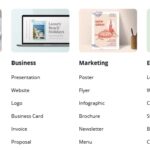How to use Snapseed for beginners, step by step
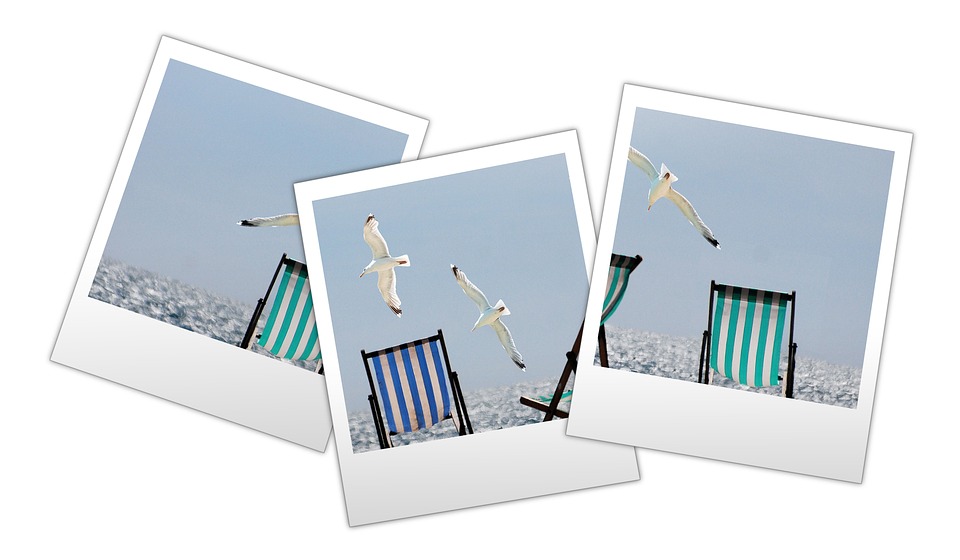
July 17, 2020
Phone cameras these days are advanced enough to rival traditional cameras. Smartphone’s market brings us every single year new enhanced prototypes from companies like Apple, Samsung or Xiaomi with a bunch of new features that helps users to improve their photo shoots, and Snapseed came to contribute.
These pocket-sized devices have become our best camera to capture almost any moment during your day in an impeccable quality of image and video and then edit those pics you have taken anywhere, anytime.
There are countless pc softwares and mobile apps that can give you a hand to edit your photos. In this article we are going to show you how to use Snapseed, an amazing app that you can use for photo editing and get professionally edited pics
What is Snapseed?
Snapseed is a professional photo editing application owned by Google and developed by Nik Software nine years ago. The tool offers you a system for photo editing basic enough to not dive into the complexities of more professional editing tools.
Snapseed, with more than 50.000.000 downloads in Google Play Store, is the type of app you need if you want to get completely professional results even if you do not know how to manage professional photo editing softwares. Thus, getting completely professional and high-quality results without having any idea on how to handle professional photo-editing tools.
Who developed Snapseed?
Snapseed was developed initially as an iPad app by Nik Software, a software development company based in San Diego, California, famous for developing professional photo editing apps and tools. Google purchased Nik Software in late 2012, and then proceeded to make Snapseed available as a free download app.
What can you do with Snapseed?
Snapseed gives you the ability to edit photos to improve their aesthetic quality just by selecting a photo from the gallery or taking a new one. Afterwards, you can save, share and export your final edited photo.
This app makes possible in less than an hour what would take several hours of thoroughly managing complex properties and tools on softwares like Adobe Photoshop or Lightroom. You can add filters, modify white balance, crop, add lens blur, fix red eyes, and even add HDR effects and adjust curves. Besides, it has mask brush and healing adjustment features and you can also create double-exposure images. Snapseed is an easy to use photo editing tool, nevertheless some of its features require a little of basic photo-editing knowledge
Where can you download Snapseed?
Snapseed is totally free on Google Play Store and Apple Store. You can download it to your Android smartphone and tablet or iOS iPhones and iPad. You can also download the desktop version for Windows and Mac for free.
Technical requirements for Snapseed?
- The free Android app is available for Android OS 4.4 or higher.
- For iOS devices the app is available for iOS 9.0 or higher.
How do I use Snapseed?
- First step, open an image: once you open Snapseed app, tap on “open image”. You can tap “open from device” to access to your device’s photo library and albums. Then, tap on the photo that you want to open.
- Second step, tap on the Looks Section icon: after you opened your chosen image, tap on the icon “looks”. In that section there will show up all the filters you can use to edit your image. If you don’t feel sure about editing an image, trying out different looks is a good way to get started. You can also create your own Looks, which is a great and easy way to come up with good ideas for editing your photos.
- Third step, use Tools to enhance your image features: once you tap the Tools icon, there will show up all the tools that Snapseed offer.
- Tune Image: the Tune Image tool allows you to get perfect color and exposure in your photos. This tool has different options: brightness, color, saturation, ambiance, shadows, highlights and warmth. Each one of them can be adjusted to set the value that you want.
- White Balance: there are two White Balance tools: Temperature (it makes the photos look cooler or warmer), and Tint (Add green or pink color tint to your photos)
- Details: This tool works with the image’s textures and details. There you will find two tools: Structure and Sharpening.
- Improve your image composition: To improve the composition of your image, you will use the next tools we will show you:
- Crop: this tool enables you to cut off the image’s edges. It removes empty space from the edges of the frame. You can also select an aspect radio, for instance: square radio or 4:3.
- Rotate: rotation tool is perfect for straightening your image.
- Perspective: this tool offers you different ways to straighten your image and correct perspective issues. When adjusting perspective, be aware of the black areas that appear around the edges. When applying perspective correction, always check your image’s edges.
- Clean up your photos: when cleaning up your image, Snapseed has two tools that will help you get this done:
- Healing: This tool allows you to remove unwanted objects from your photos, like small objects or spots. To remove the object that you want, pinch outward the image to zoom in and then use your finger to brush over the object.
- Portrait: This tool enables you to remove imperfections in your image, especially in portrait photos. You can also use it to brighten faces, create smoother skin and make eyes sparkle. This tool has different options: Face spotlight (It brightens your subjects face and makes their surroundings darker), Skin smoothing (makes your subject’s face look smooth and flawless) and Eye Clarity (makes your subject’s eyes sparkle).
- Selective editing tools: These tools let you edit different parts of your photo separately. These tools are:
- Brush: this tool gives you control over selectively adjusting brightness and color. Tap the Brush icon at the bottom of the screen.
- Selective: it lets you edit different colors in your photo individually. When you select a particular area of color, you can adjust its brightness, contrast, saturation or structure.
- Mask: this tool allows you to selectively apply saturation, brightness or warmth to certain areas of your photo.
- Vignette: the Vignette tool allows you to precisely darken or brighten the inner or outer parts of your image.
- Use Snapseed’s filters: Snapseed filters let you change the mood and vibration of your photo in just a single tap. In addition, each filter is customizable, what makes Snapseed an unique and amazing app. These filters offer an easy way to create faded, vintage-styled edits.
- Save your edit: When you have finished editing your photos, tap on Export at the bottom of the page. Snapseed has three different options: Save, Save a Copy and Export.
- Save: it overwrites your original photo with the edited photo, what means that you will no longer see the original photo in your gallery.
- Save a Copy: save your edit as a separate photo. Thus, you will have two versions of the photo: the original and the edited.
- Export: saves your edit as a separate photo with permanent changes.
Put all your creativity into practice with Snapseed and edit your photos professionally.