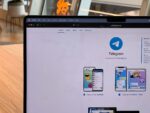Improve your website performance by using Google Analytics
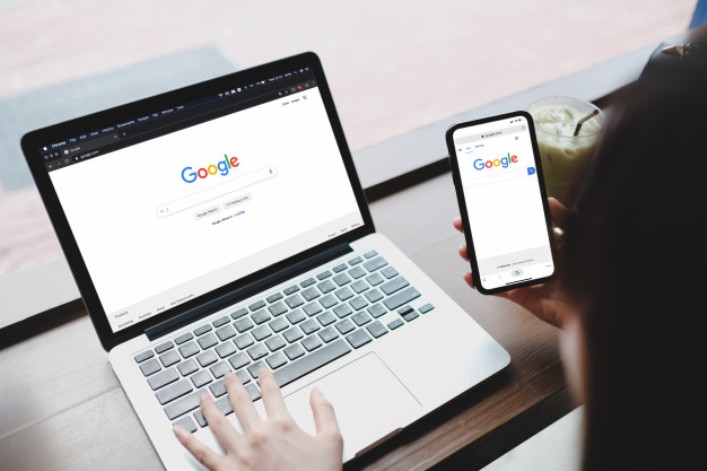
August 18, 2022
Improve your website performance by using Google Analytics to learn where your website visitors come from, what they visit, how long they spend on the site and other important details. This article is a simple guide to help you get started with this application and take advantage of it to increase your website traffic.
Why should you use Google Analytics?
You’ve probably heard someone talking about website traffic tracking and there are actually a lot of different traffic analysis tools available online, but Google Analytics is one of the best and it’s free!
Later on we will talk in detail about all the features of this application, but for now, you should know that it is one of the most preferred by users. Superficially, Analytics is able to see how many visitors are on your site at any given time, whether they are using a desktop computer or a mobile device, their demographic details, which pages of the website receive the most visits and much more.
What is it exactly?
It is a free web analytics service offered by Google with which the owners of cyber pages can obtain detailed information about the behavior of users who frequent their site, their demographics, how much they are selling, what other sites send them traffic, among others.
Moreover, it has the ability to collect the data in real time by dividing it into different areas so that it can be presented in a dashboard full of charts and pie charts for easy viewing. Now, these are some of the areas that Google Analytics tracks:
- Real-time: Analytics gives you the option to observe your traffic in real time, in other words, you can see how many people visit your website and where they spend their time.
- Audience: Serves as a filtering tool, meaning it will tell you exactly what type of visitors you have; you can find out if they visit more men or women, their age range, where they are from, what device and browser they are using and the main language they use.
- Acquisition: Basically it tells you where the traffic is coming from, did they come through Google or another search engine, did they find out about my website through Facebook or Twitter? All of these details will be available for your inquiry.
- Conversions: It consists of analyzing the concrete actions of visitors on your page; if they filled out a form, bought a product, clicked on the link of an advertising campaign. You can even check where they are in the shopping cart process. This area is designed with the intention of allowing you to modify the shopping cart or forms to provide a better user experience.
Google Analytics or Google Analytics 360?
The analytics platform has many products in general. However, Google Analytics 360, formerly known as Google Analytics Premium is an application designed for enterprise-level businesses, so it has a monthly fee. If we compare Analytics services with Analytics 360 we will find:
Integration with third-party marketing solutions such as Salesforce and Google BigQuery.
- Advanced analytics
- Advanced and customizable funnel reports
- Advanced and customizable attribution modeling
- Maximum of 400 views per property (vs. 200 in the free version)
- 200 custom dimensions and metrics per property (vs. 20 in the free version)
- Data updates are guaranteed every four hours.
- Unlimited data
- Unsampled reports
- Access to raw data
- Support services provided by Google and its global network of partners
However, if you’re just starting out with your business so far and don’t have a lot of website traffic, you’ll only need the free version of Google Analytics.
7 steps to get started with Google Analytics
1. Sign up for Google Analytics
The first thing you should do is go to the official Google Analytics website and click on the Get Started for Free button. There you will have to log in to your Google account don’t you have one? No problem, you can create your account from there, just make sure you choose whether you are creating it for personal use or to manage your business (this depends on your Analytics needs).
2. Configure the account properties and report views.
Although it is a bit confusing, the account properties are for the users of your account, meaning that if you have a team to manage your business, you must add several accounts to manage your Google Analytics property. Regarding the views, it refers to what you want to analyze, whether it is a Google advertising property for the site or even a subdomain of the site.
So, to configure these features, go to the Administrator section at the bottom left of the control panel, find the first section under Accounts and click on Create account and there add your account name, the site name and the corresponding URL.
You will also find other fields to select (industry you belong to, time zone, among others) but it is best to keep them as they are, so that you can take full advantage of Analytics services. Once you have finished the form, click on Get Tracking ID. Then, you will see a Google Terms of Service window that you must read and accept to get your tracking ID. You should copy this code into a text file and save it for the future. To add views, locate the third column in the Administration screen and click on Create view, there you will have to fill out a short form with the name of your view, no matter if it is a subdomain or a subdirectory.
Finally, go back to the View Settings section and fill in the URL for that view if it is different from your main account property settings.
3. Add the Google Analytics tracking code to your website
Remember the tracking ID you copied and saved? Well, copy it again and add it to your site’s code, this should usually be pasted before the final HTML header tag (which looks like this: </head>). Don’t worry, this tag is easy to find, so you won’t get confused with the rest of the code.
4. Grant permissions and take care of user management
Grant permissions and take care of user management.
To add your team to Google Analytics, go back to the Administration screen and in the Accounts section, add a person by going to the User Management section. There you will need to enter their email address (a Google account, specifically) to grant them full or limited access to your Analytics account.
5. Link your Google Ads account to your Google Analytics account
Why should you have a Google Ads account to help increase website traffic? Well, this will give you the opportunity to display an ad on your site in a more prominent place with keywords that people may be searching for.
It doesn’t matter if you are not ready to have an ad, but keep in mind that at some point you will want to implement it to really get more traffic, so why not start now? Also, here’s a short list of other benefits of linking your Google Ads to Google Analytics:
- You can find your ad campaigns in the Analytics dashboard instead of going to Google Ads.
- Import your ad targets and any transactions recorded in the Google Ads store.
- Test Remarketing by trying to retarget that customer who didn’t buy the first time they visited your website.
- Use the multi-channel funnel report, so you can understand how your traffic sources are working hand-in-hand to create sales.
- Learn how to measure cross-device conversions. Which means you can track when a person clicks on a link on their mobile device and then completes the sale with their desktop browser.
If you’ve made up your mind, let’s see how you can integrate Google services to improve performance. First, locate the Analytics Administration panel and go to the second column to link your Google Ads. If you already have a Google Ads account, you can continue. Once you have Ads set up, you will need to select the campaigns you want to associate with Analytics and activate the link for the properties you want to collect data from Google Ads.
6. Identify the actions you want users to take on your site
If we are going to talk about website management, you must understand that it is not all about tracking views and visitors. In fact, it’s important that you have a plan of action to carry out all the goals that led you to create your site whether your visitors buy something, share your content, fill out lead forms, download an ebook, sign up for an account, or sign up for your newsletter. These are all your goals and in Google Analytics you can track them depending on the type of goal you are looking for (URL, time, pages/screens or events).
How do I set a goal in Analytics?
- Log in normally and navigate to the Admin panel.
- Go to the third column under Views and click on Goals (if you have multiple properties, select the view you want to set the goal for).
- Before selecting the goal type of your preferences, remember to press Custom in case you don’t want to use any template. Otherwise, Google Analytics will offer you different options such as setting a goal for placing an order, creating an account, live chat, callbacks, download tracking, media playback, social sharing, and signing up for things like newsletters or groups.
- Now, to set up a destination URL or goal, fill in the name of the goal in the description, select Destination and enter the corresponding link. This URL will be used to start tracking the target so you don’t need to enter it in full so if you are tracking subdomain.com/shop, you just need to add /buy to the URL field.
- To set up a time or duration target, fill in the name in the target description. Then select Duration and since it will track traffic over a specific period of time, you will need to fill in the form with the duration.
- If you want to set up a page/screen target, put the data in the description as above but this time select Pages/screens per session. Also, remember to complete the form with the number of pages you want the user to browse in order to activate the goal.
- It is the same procedure if you want to set up an event goal. Just choose Event in the goal type and fill in category, action, tag and value.
- Finally, if you want to verify the performance of the goals, you can do so.
7. Download the app to get information at all times
If you are a small business owner on the go, it is essential that you have this app on your phone, so you can keep an overview from anywhere. It’s very simple, just download the app like any other from Google Play and grant the necessary permissions so that it can display relevant notifications and other data on your phone.
At first glance, it seems that the mobile version is very simple. However, it includes most of what you can see in its desktop version. In addition, it is fully customizable, so you can choose the content you want to see. Since we’re on the same page with Google Analytics, we can dig a little deeper and learn how to get the best out of it.
Configure Analytics with WordPress
If the whole process with the codes seems too long for you, here’s a slightly simpler option where you can set up Google Analytics with WordPress in case you have an active account.
- From your account, go to your WordPress administrator and in Plugins, click on Add New.
- Then install and activate Google Analytics for WordPress from MonsterInsights.
- Next, connect Google Analytics for WordPress from Monster Insights with Google Analytics. For this, you will have to go through your setup wizard, so on the first screen select what type of site you have and on the next screen, connect with Analytics. Next, authenticate your Google account with MonsterInsights and grant the add-on permission to access Google Analytics. A couple more settings will appear that you can adjust later, so on the last screen, click Save and continue, skip the step of installing other add-ons and that’s it, you’re connected to Google Analytics!
So how do I use Analytics to increase traffic to my website?
First of all it is important to understand why people visit your site, because regardless of the search engine they come from, it means that at some point they were interested in what your website had to offer.
Well, the key to keeping Google’s attention is to stay constantly updated. This does not mean that you should do it every day, but you should try to do it as often as possible, because if you stop introducing new content in Google Analytics, traffic will probably decrease. Similarly, if you want to know precisely why users are choosing to visit your site, you need to stop to analyze a basic page report in Google Analytics.
At the primary level, the reports can give you very good data about why people notice your page. What’s more, there you can observe the following:
- Pageviews: These are counted when the visitor clicks and ends up on a page that is being tracked by Analytics. For example, when you visit a web page and go to a second page on the same site and then return to the originating web page, it counts as two page views.
- Average time on site: Basically represents the time, on average, that visitors stay on your site. This only counts legitimate page views, so if someone leaves the site or leaves immediately, it doesn’t count. For many users it can be confusing, but Google can’t track when a person leaves a site, it only records the last page they viewed. So if they came to the site and never visited a second page, then basically no page views were counted and, for average time on site, Google Analytics set 00:00.
- Bounce Rate: This category works in reverse to the previous ones, as the idea is to keep it as low as possible. The bounce rate is an average of how many times people only visit one page of your site and then leave. In order to reduce it you can provide users with clear options on what to do next by including links to related content or creating attention-grabbing ads to encourage visitors to click through to other pages on your site, such as product pages.
- Acquisition: In this section you can find out where your traffic came from, just locate the Traffic Source section and there go to the Summary tab to get a clearer idea of which search engines you can take advantage of (social networks, for example) and where you need to improve. This information is very helpful to focus more on those social networks and less on platforms with lower traffic referral numbers.
- Behavior: Simply that. It allows you to see user behavior, what people are seeing on your page and how to improve it. It can also tell you which pages people find more interesting and whether they are opting for another page instead of yours.
Improve your site’s SEO to appear higher in Google searches
- Finally, we’ll give you a couple tips to improve your site’s ranking in Google search results.
- First, use Google Analytics reports to plan your website content or modify what you already have.
- Second, choose those main areas you want people to pay attention to and create solid content around them.
- Similarly, start including external links that relate to the content on your site and reach out to the owners of those domains to create partnerships, which would be great if they have products or services that complement each other.
- Finally, if you have content that, after months or years, is still relevant today, don’t miss the opportunity and share it again, but don’t forget to improve or modify it by adding more audiovisual media or linking more current related articles.
Then, it’s time to step up and install Google Analytics and learn more about what it has to offer to help you improve the experience for your site visitors and increase traffic.