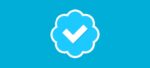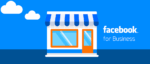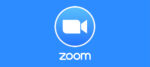Manage your Content by Creating Effective Presentations with Microsoft PowerPoint

March 3, 2021
At a certain point in your life you’ll be asked to give a presentation about a topic in front of the whole class or coworkers. Presentations are widely used because they can elevate any kind of topic by making it look much more interesting, captivating and impactful to the viewers. This is possible thanks to the visual component, meaning that through the use of colours, images, geometric shapes, special elements – such as arrows – and many other tools you can discuss the subject matter in a creative and fresh style.

So, if you need to create a presentation, you’ll need to install a software fit for your objective, and one of the most popular softwares – if not the most popular of them all – to do so is Microsoft 365, previously Office 365. Microsoft 365 is, as you might already know, a line of services that allows subscribers to use traditional office applications suitable for work environments and schools.
Microsoft 365 consists of many different services that can be employed for many different needs: there’s Word, primarily used to create text documents, then Excel for spreadsheets, but also OneDrive to store your files, or OneNote for taking notes, and, finally, PowerPoint for presentations.
What is PowerPoint?
PowerPoint became part of the Microsoft Office suite in 1990, and in the last 30 years it helped students, employees and any other person with a project showcase content and ideas in an appealing fashion. As we already mentioned, presentations are multimedia, meaning that they consist in a series of different types of content – text, images, special elements, or even videos.

But PowerPoint also lets you organise your content in a striking, well-ordered manner thanks to the Design feature. This feature is particularly useful for users that are not very familiar with the software, users that don’t have too much time on their hands to come up with beautiful designs themselves, or for users that really have no idea about how to effectively organise their content on a slide.
The Design tool solves all of these problems, because it manages the way in which elements should appear itself, therefore you won’t need to think about that. Just add the content, and let Design do its magic! Keep reading to find out how you can use this feature.
How to use the Design and Design Ideas PowerPoint features
Using Design is extremely easy, but first, make sure that you created a Microsoft 365 account and that you have a subscription. Then, you’ll only need to follow a few steps:
- first, open the Microsoft PowerPoint app on your computer and select “Blank Presentation”

- now, insert one or more pictures, a list of items, or a list of dates
- then, click on Design on the menu/tool bar

- you can now choose from a variety of design options and adjust the content as you prefer

- or you can click on Design Ideas on the top right if you don’t want to adjust the items yourself. The feature will organize the content based on the design you chose earlier

- but if you select the blank Design on the top left, you’ll get Design Ideas that are not based on any Design option

Choose the Design you like most, select a Design Idea, and create good-looking presentations just like that!