Resolving Network Error on ChatGPT
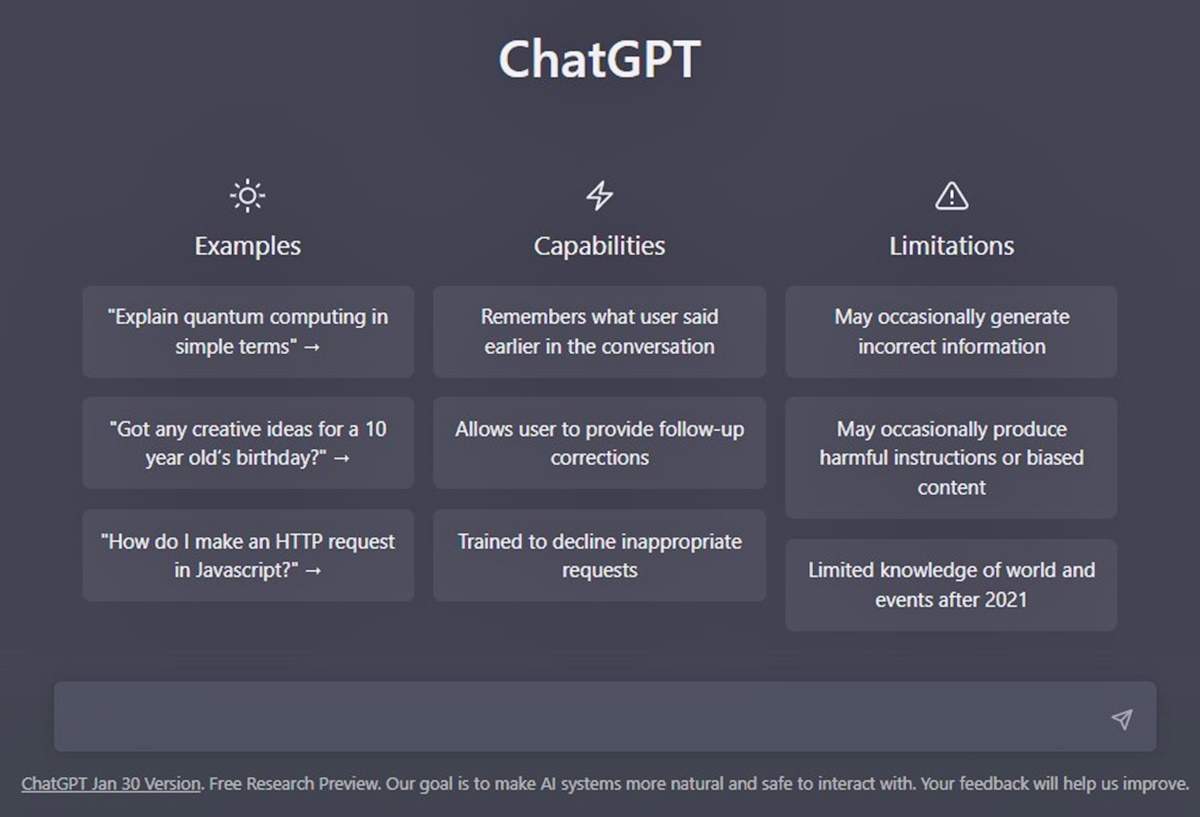
February 8, 2023
How to Fix ChatGPT Network Error
ChatGPT is a powerful tool, but it does have its limitations. Sometimes, it takes multiple attempts to get the desired result and in some cases, the platform may not provide an answer at all. If you’ve encountered a “Network Error” on ChatGPT, don’t worry. This tutorial will provide several solutions to help you resolve the issue.
To resolve a “Network Error” on ChatGPT, follow these steps:
-
Ask ChatGPT to display the response in multiple parts
The first solution to avoid the “Network Error” is to ask ChatGPT to display the response in smaller parts. Sometimes the platform struggles to generate long text in one go, so breaking it down into smaller sections can help. For example, you can add to your query “Show only the first 30 lines,” then ask for the next 30 lines and so on until you have the entire response.
-
Remove comments from code
If you’re using ChatGPT for code generation, including the instruction “Do not show comments” can help avoid a network error. This will reduce the size of the response and make the task less demanding for the platform. However, keep in mind that the code will be less readable without comments.
-
Remove blank lines from code
In the same vein, if you’re using ChatGPT for code generation, you can also instruct it to “Do not display blank lines.” This will result in a more compact response and reduce the demand on the platform network. The downside is that the code will be less clear and harder to decipher.
-
Ask ChatGPT for advice
ChatGPT can help you minimize the chances of network errors. It recommends the following four steps:
- Check your internet connection: Make sure your connection is stable and fast to avoid interruptions and connection errors.
- Restart the device: If you encounter network errors, try restarting your device to refresh the connection. If that doesn’t work, switch to a different network or try a wired connection if available.
- Check for updates: Make sure both your device and ChatGPT are up to date to take advantage of bug fixes and performance improvements. Update both if necessary.
- Clear cache and cookies: Clearing the cache and cookies on your device can improve the performance of ChatGPT and resolve network errors. This can be done through the device or web browser settings.
If these steps don’t resolve the network error, it’s recommended to reach out to ChatGPT’s support team or the device manufacturer for further assistance.








