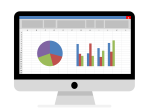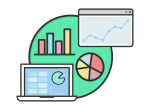Simple Ways to View Your Spotify Statistics for Free

January 30, 2023
We’ve all been curious about our Spotify listening habits at some time or another. However, if you’re one of those users, surely you’ll know that finding the info is not as simple as everybody thinks, especially if you want to have a thorough understanding of your listening behavior.
Moreover, given the varying ways to access Spotify stats across multiple devices and the existence of third-party apps promising a more comprehensive review, it can be challenging to find a solution that actually works for you. That’s why we’re going to explain to you how to easily keep track of your Spotify listening habits.
Curious about your Spotify streaming habits? You can check them out for free!
How to See Your Spotify Stats on PC & Mac
To begin with, it’s important to know that Spotify’s algorithm calculates your top tracks based on a few factors, the most important being how often you listen to a song all the way through.
In a few words, if you listen to the same song every day and without any pause or skipping it, it will be much higher on your list than those songs you always skip past after 20 seconds.
But well, the point is that you can check your stats any time through the Spotify app on PC, Mac, or your web browser. This will show you your top Spotify artists and songs of the past month. Let’s see which are the steps to do it.
- First, log in on your Mac or PC app or Spotify’s web player.
- Then, click on your name in the top right corner and select Profile.
- After that, you’ll find your Top artists this month at the top of the page. Now, scroll down further to find your Top tracks this month.
- Then, to explore your top Spotify artists and tracks for that month, click See All to the right of each category.
How to See Your Spotify Stats on Mobile
Here the process is very similar to checking your Spotify stats on your desktop. The only difference is that on your mobile won’t be as in-depth as doing it on the PC app or web browser. As you see, the mobile app limits you to only seeing your most recently played artists and playlists, with no regard to how often you play them. Fortunately, the steps are the same for Android and iOS users. So, here’s how you can do it:
- To start with, in your Spotify app, select Your Library.
- Now, select Artists, Albums, Podcasts & Shows to see your recent playlists and artists.
How to See Your Stats on Spotify Wrapped
This is an annual recap of your individualized listening habits and the platform’s global music trends for the year. Here, Spotify analyzes all the data gathered from your unique listening activity and compiles it into a personalized slideshow.
Of course, the slideshow includes your most-listened-to songs and podcasts on Spotify, the minutes spent on the app, and your top artists and genres over the past 12 months. But that’s not all, since Wrapped began to add more features in 2021.
For that reason, you’ll have access to your Audio Aura, a system that tells you about your main musical moods or The Movie, a feature which combines your favorite songs with classic movie scenes. There’s also Playing Cards, an interactive data-based game around your most-listened-to songs over the year that you can play and then share with your friends.
How do you see your Spotify Wrapped?
Generally, Spotify releases Wrapped a few weeks before Christmas every year. So, you can expect it to drop sometime in early December. When you want to watch it, a notification will automatically pop up on your homepage when you open the app, so stay tuned!