Spotify opens on Windows 11 start-up: how to fix it
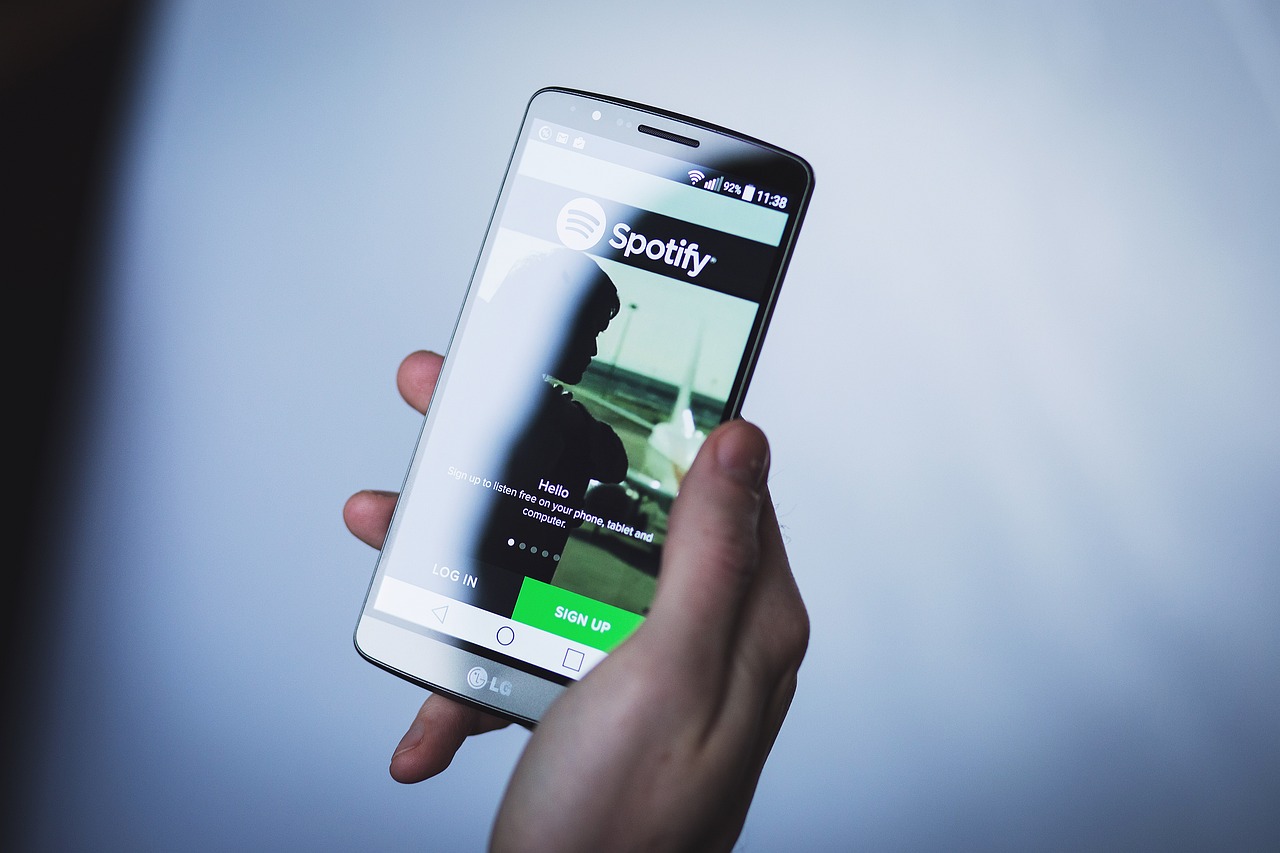
November 25, 2022
Spotify is a Swedish music platform offering on-demand streaming of tracks and artists from around the world. Launched in 2008 by the Swedish start-up, it now boasts more than 75 million users who use the application every day. This platform is available in a free and paid version, the free version is interrupted between songs by advertisements that sponsor it. The paid version, on the other hand, is ad-free and also gives you the possibility to download music and podcasts in offline mode that you can listen to whenever and wherever you want.
How to solve the Spotify start-up problem
We said then that Spotify offers its services worldwide and is available on all major platforms Windows, macOS, Android, iOS and Linux. If you have downloaded Spotify on your Windows 11 and don’t want it to start up every time you turn on your PC, this guide from Syrus tells you how to do it. Through various researches and tests, we have identified 3 different ways to prevent Spotify from starting up when you turn on your Windows 11.
3 ways to solve the problem
1- Change settings on Spotify
Opening Spotify from your PC, click on the three dots icon at the top left of the Home screen, now click on Edit and select the Preferences option. Now scroll down the menu and click on Show advanced options. Now click on the Startup and window behaviour option, select No from Open Spotify automatically after logging in.
2- Disable Spotify in Task Manager
To perform this function, press Ctrl+Shift+Esc keys simultaneously to open Task Manager. Once open, go to the Startup tab. Among the entries, locate spotify and now right-click and select the Disable option.
3- Use Spotify web player
This last method may solve your problem altogether. In fact, we recommend that you use Spotify Web Player so as to avoid all problems with the application, but it is also a way to save space on your device.
Spotify News
Spotify recently announced a new update and a complete redesign of the home screen on the mobile app for Android and iOS only. The most significant new feature is the addition of two filters that should differentiate the music and podcast screens. We can confirm that this new feature is very convenient especially for podcast listeners, the new filter in fact makes the platform similar to that of an app specialised in podcasts precisely with personalised suggestions, new episodes and much more. This choice stems from the great demand for listeners that comes from podcasts, which are indeed a key element of Spotify’s expansion strategy, so it is automatic that the platform is always looking for new ways to expand this function to make it more convenient and easier to use.
There is a further novelty for free users, i.e. those who do not have a premium subscription will have access to 15 on-demand playlists. This will allow listeners to play any song without time limits or the obligation to activate random playback.
As always, we hope that this guide in the Syrus “How To” category has been useful, for more help stay tuned!








