BeReal: How to add friends
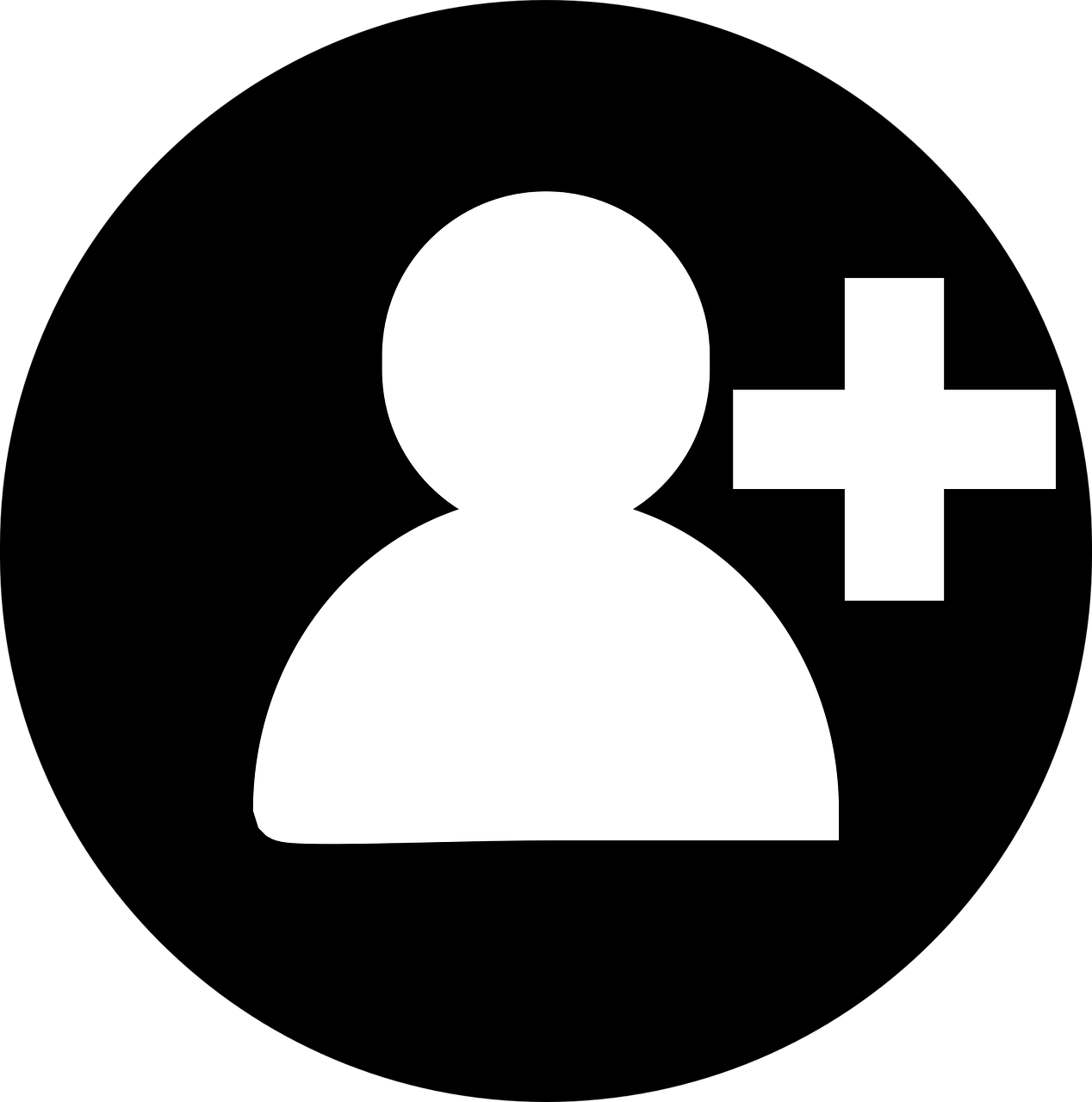
February 18, 2023
At this point, it’s not necessary to give you a formal and endless explanation of what BeReal is; you just have to know that it’s a social network that provides users with a new way of sharing photos and connecting with one another. Moreover, it uses novel tactics to give you a more realistic image of your friends.
However, we all know that to make the most of any social network, you’ll need one essential ingredient: friends. But luckily, the innovative app provides more than one way to add friends and expand your inner circle and today we’re going to show you each of them.
How to add friends in BeReal (Android and iPhone)
To begin with, it’s important to highlight that all the procedures explained here are pretty similar in both systems Android and iOS, so you won’t have to worry about the current device you’re using now.
Having said that, you can add friends in BeReal directly from the app, using one of the following features: Suggestions, Discovery, Search, Requests, and Invitation. But let’s see how each option works.
Using Suggestions to Add Friends in BeReal
- Once you’re running the app, you’ll see an icon (could be represented with two human figures or just one person with + symbol) on the upper left side. So, you have to tap on that icon.
- When you tap the icon, you’ll see a foldable menu with three options: “Suggestions,” “Friends,” and “Requests.” You’re going to select “Suggestions.”
- Lastly, you’ll get a list of profiles who are already friends with your BeReal friends. You can add people from this list simply by tapping “Add” next to their profile picture and name.
Using Discovery to Add Friends in BeReal
- The second method also begins right at BeReal’s start screen. Beneath the app’s name, you’ll see two options: “My Friends” and “Discovery.” Tap “Discovery.”
- As you know, the app will start displaying random posts from BeReal users. That’s why, if you want to be friends with a poster, tap on their profile picture to go to their profile.
- On the person’s profile, you can select “Add” to send a friend request.
Using the Search Function to Add Friends in BeReal
- Go to the menu with the two-person icon again.
- And after tapping the icon, you’ll see a search bar at the top of the screen. Tap inside the search box to activate it.
- Then, you’ll have to enter the name of the person you’re looking for. As you type, the app will display suggestions based on your search.
- Each profile on the list will have an “Add” button next to their profile picture and name. Thus, as we explained above, you can send a friend request using this button.
Accepting Requests to Add Friends in BeReal
- For this method you’ll need to tap the same icon as in the previous step.
- Next, three options will appear at the bottom: “Suggestions,” “Friends,” and “Requests.” Pick “Requests.”
- Then, you’ll be taken to the page with all your active friend requests. Specifically, these will be the requests other people send to you.
- Keep in mind that if you want to be friends with a person from the list, you just have to tap “Accept” beside their name. Otherwise, you can remove the request by tapping “X” right next to the “Accept” button.
Sending Invitations to Add Friends in BeReal
Okay, with the last method, you’ll be able to grow the list of your friends on BeReal considerably by sharing your profile link on other networks. There are three ways to get your profile link from the app:
- As usual, tap the icon with two people and this time you’ll see a box with the text “Invite friends on BeReal” which you have to tap and it’ll give you different sharing options. You’ll be able to share your link automatically on suggested social networks or copy the link to send it manually.
- Clicking on your profile icon in BeReal (top right) will display your profile. Beneath the “Your Memories” panel, you’ll see your profile link in the form of a string of characters. From there, you can copy the link and paste it wherever you wish.
- Also, from your profile page in BeReal, you can enter settings by tapping on the three dots icon. From there, you’ll have a straightforward option to “Share BeReal.” This option will function similarly to the first method.








