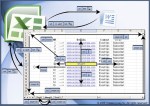Get The Most Out of Your Laptop

February 26, 2023
A year after its release, Windows 11 still seems strange to many. Whether it is the enormous number of bloatware applications or the new context menu design. The new Windows operating system brings some fascinating new features.
Starting with the user interface, which is more suitable for touch laptops. Windows 11 gives you more granular control over when you want to update your operating system. Also, the revamped settings menu is much better than before. If you are someone who likes to wait for revisions before upgrading to the latest software, this feature is much appreciated.
So today, let us take the mix of features that Windows 11 has and make it more impressive.
Clean Windows 11 Bloatware
When you hit the Windows button, you see a bunch of apps you never thought you would see on a Windows PC. This list includes Facebook, Instagram, Prime Video, Twitter, etc. Instead of installing 10 individual apps that will forever take up space on your PC’s hard drive, it is much easier to use the web version of these apps through your browser.
Removing these apps individually can waste your time, and you are likely to overlook one or two useless apps among so many. To that end, ThisisWin11 is available on GitHub where you can download it, so it searches your computer and compiles a list of all the non-essential apps it can find. From that list, you can select the ones you do not want and remove them all with a single click. Also remember to remove bloatware, as it will free up some memory on your laptop, making it perform better as well.
Make Windows react faster
The Windows 11 animation looks great, but if you are using a laptop, it can affect battery life. If you want to disable it:
- Click on the Windows icon, then go to Settings, later click to Accessibility, and select Visual Effects.
- Within the menu, turn off Animation Effects. Doing so will increase your laptop’s battery life. And your PC will also be more responsive.
Retrieve the Windows 10 context menu
Now with Windows 11, to open the “Properties” of any file or folder, you must first right-click on it and then left-click on ‘Show more options’ to get the full context menu. This extra click for many users, is annoying and a waste of time. But do not worry, there is a simple solution.
- Right-click on the Windows icon in the taskbar and open ‘Terminal‘.
- Then copy and paste this command:
reg.exe add "HKCU\Software\Classes\CLSID\{86ca1aa0-34aa-4e8b-a509-50c905bae2a2}\InprocServer32" /f
- Press Enter, restart the PC and you are done.
Now, every time you right-click on any file or folder, the full context menu will open.
Storage Sense
Normally, the hard disk of an older Windows PC tends to slow down. But it does not have to stay that way forever. Running Storage Sense is a quick and straightforward way to revitalize your system drive and clean up some locally available content in the cloud.
To run storage sense:
- Go to settings, then storage and click storage sense.
- It will be turned off by default. If it is, turn it on and click on it.
- Now, scroll down and click on “Run Storage Sense now“.
The process will take about a minute or two; once done, it will increase your storage.