How to Change your Wi-Fi Password in a few easy Steps
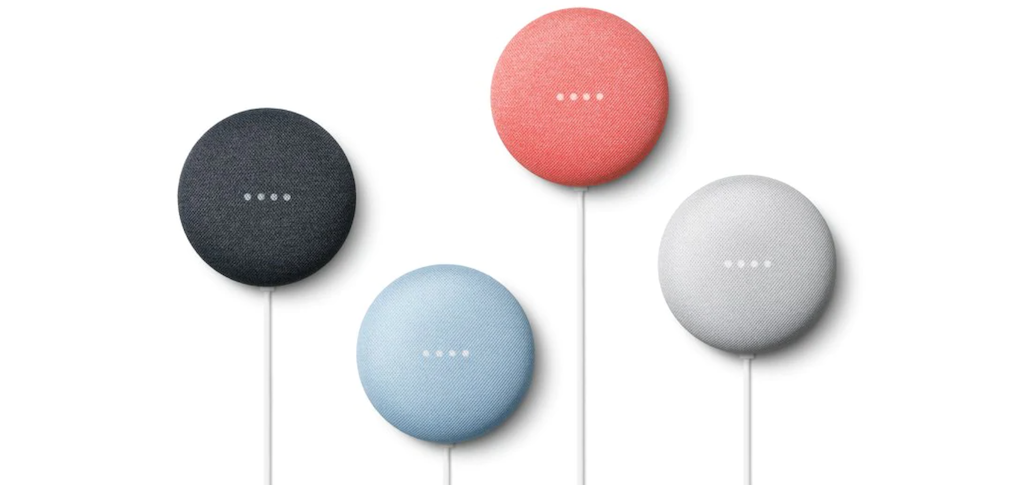
January 11, 2021
Changing your home network Wi-Fi password may become necessary for security reasons, for instance, in the case that someone got ahold of your password without your permission. If you have any Google Nest devices, know that you can do so in a matter of a few taps from your Google Home or Google Wifi mobile apps.

Google Nest, previously Google Home, is a line of smart speakers launched by Google in 2016 to compete with Amazon’s Echo devices. Google Nest devices enable users to speak voice commands to interact with services through Google Assistant, the company’s virtual assistant. Both in-house and third-party services are integrated, allowing users to listen to music, control playback of videos or photos, or receive news updates entirely by voice. The devices also have integrated support for home automation, letting users control smart home appliances with their voice command.
By downloading the Google Home app, you can control every Nest device previously added to the application and also change your Wi-Fi password. This is possible with the Google Wifi app, as well. So, let’s see how it’s done!
What to know before changing Wi-Fi password

You probably already know that Wi-Fi network passwords are alphanumeric, meaning that they’re made of a combination of letters and numbers. Also, they must abide by these rules:
- the password’s length must be between 8 and 63 characters
- the password cannot include spaces, so make sure that you don’t type any spaces at the beginning or at the end of the network’s name or the password
- special characters are not allowed
Change Wi-Fi password with Google Home

- Open the Google Home app
on your mobile device
- tap Wi-Fi
> Show password
- now tap Edit
- change the password
- tap Save, and you’re done!
Change Wi-Fi password with Google Wifi

- Open the Google Wifi app
on your mobile device
- tap the Settings and actions tab
> Network & general
- under “Network”, tap your network name
- then tap Edit
- choose and enter a new password. Check the Show box if you want to see it written out
- tap Save, and you’re done!
What happens when you reuse an older network name and password
If you reuse a network name and password from an old router, you won’t have to reconnect devices that were previously on the network. But by doing so, this could happen: if your old router is still broadcasting a Wi-Fi network, you may experience odd behavior because some devices will be connected to your Wifi router or point and others connected to your older router. You’ll then need to enable bridge mode on your old router, or if it’s not needed just turn off your older router to fix this issue.







