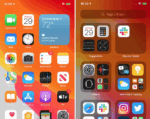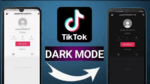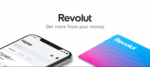How to download, send and manage sticker packs in WhatsApp

March 12, 2021
WhatsApp, as a messaging app, has achieved incredible popularity. There are already more than 2 billion users worldwide.
One of the things that boosted this platform was the possibility to use stickers in their conversations, which took even further their options. The creativity of the users were not expected and the chats were filled with hundreds of them, this because users have the possibility to customize them at their convenience. But this brought with it an inconvenience, the fact that they could be customized, brought a lot of them and then it was not so easy for us to find them quickly.
Organize your stickers in WhatsApp
The WhatsApp app has only one way to save your stickers and places them in your favorite folder.
There is an application called Stickers Maker, which helps you create them and can also organize them for you. When creating new stickers, they will be saved in a folder called “Pack”, which will help you to get them faster since you will have the option to create as many packs as you need and with the theme you want. With this you will be able to keep the favorites folder clearer and you will be able to find your favorite stickers for an ideal reaction.
Download Stickers
If you want to download some stickers without the need to download them all, head towards the smiley face icon at the bottom left of all conversations, just to the right of the space where you can type your messages.
When the sticker window unfolds, tap on the stickers icon below that screen, which looks like a sticker that’s taking off, half-oval. Then tap on the icon that has one more symbol inside a round, which you will see at the top right of the gray box. With it, you’ll enter the sticker pack shop.
After entering the sticker storage area, click the package in which you want to save one or more of them. After entering one of the packages, press and hold the label you want to save instead of pressing the download button.
A pop-up window will appear asking if you want to add the stickers to your favorites. All you have to do now is click the “Add” button and the relevant stickers will be saved for you. You can repeat this operation for everyone you want to keep.
WhatsApp stickers section
That’s it, now, when you’re in the WhatsApp stickers section, click the star icon. You’ll be redirected to the area where all tags added to your favorites are saved, and you’ll be able to use them at any time even if you haven’t installed the package that contains them.
You can also save decals sent to you by others in conversations, either in a personal chat or in a group chat. In this case, what you have to do is even easier. Simply press and hold the tag you want to save in the conversation you want to send it.
A window will open with options related to this sticker. In it, you can view more content by logging into the list of available directories, closing the window, or adding tags to favorites. The latter is what you need to do, click the “Add to Favorites” button at the bottom of the menu.
That’s it, now you just need to click on the star icon in the decals section, and you’ll see that the one you just saved has been added to your collection. You can do this with any email someone sends you in the conversation.
Sending Sticker in WhatsApp
To send a sticker via WhatsApp, in the conversation, you need to click on the smiley face icon that appears on the left side of the text box. This icon is the native WhatsApp instead of the native phone keyboard. It is used to open the option to send emojis, GIFs and stickers.
When you press the icon, the available emojis will be displayed at the bottom of the screen. Below them, you’ll see three options, where you need to click the tag icon. It is the icon on the right, you can see an icon, and one of the corners is stripped to accurately indicate that it is a sticker.
Now, in the first row, click the sticker set icon you want to use. Its appearance depends more or less on what you download. Then you can see all the stickers in the selected collection, and just click on the sticker you want to send. You will see it appear at the top as if a photo had been sent.