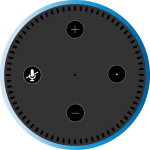How To Fix Paramount+ Streaming Issues On Fire TV Stick?
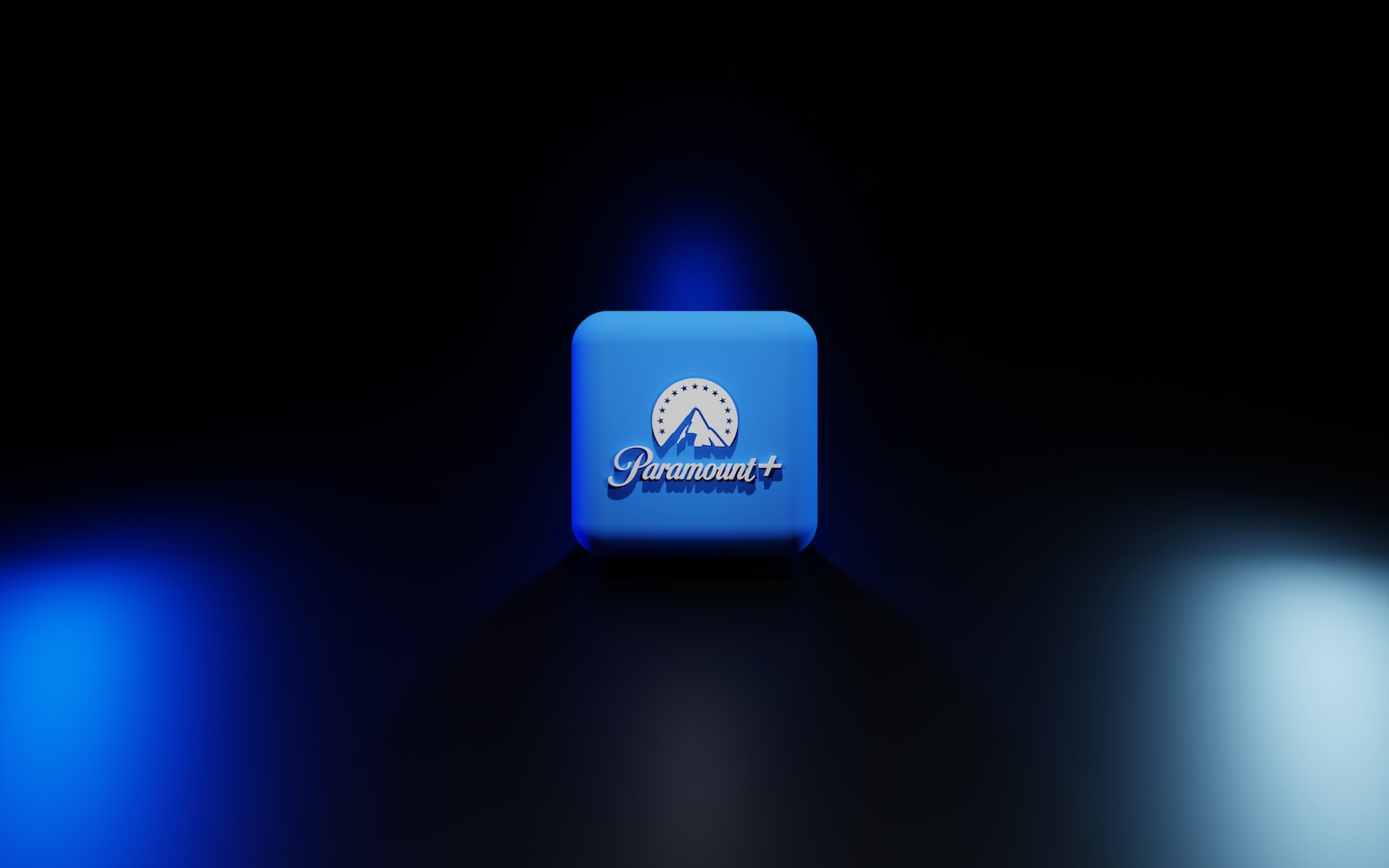
January 21, 2023
Amazon has started to get into the streaming business, and one of its innovations is with the Fire TV stick, where you can download various streaming apps like Paramount Plus for example.
Paramount Plus is a well-known streaming platform today, since it has a wide variety of content of various genres and for the entire public, in addition to being compatible with various devices, for example, computers, smartphones, Roku, SmartTV , iPhone, Android, Fire TV Stick, among others where the application can be added.
However, lately it has been noticed that there are some issues with streaming on some devices, especially with streaming on Amazon Fire TV Stick, but don’t worry, today we will see a guide to try to solve these issues with the best solutions, and also among other different issues that can happen with the streaming using the platform Paramount+.
Why is the Paramount+ app not working fine on the Fire TV stick?
On many occasions there are blocking or freezing issues in the Paramount+ application, and in many of these cases it is due to general and common issues, such as the operating system, issues with the cache, some applications that are downloaded incorrectly, and even storage on devices. Fire TV devices are often not compatible with the quality 4K option that Paramount+ offers for their content, which can cause streaming failure.
The issues can be solved or they can continue, which depends a lot on the issue itself and hinders the experience of watching any movie, series or program on the platform. Now let’s look at some of the solutions that can be found to solve these common streaming issues.
Steps to solve Paramount+ streaming issues on Fire TV stick
Now we will be able to see some of the solutions to transmission issues that can often make it difficult for us to enjoy the experience that the Paramount+ platform wants to give us.
Reset Your Fire Stick
The first solution, and actually the most common, is to reset the Fire Stick, only the cache of the device should be cleared, since this cache many times when it is accumulated on the device, can cause certain inconveniences. Let’s see the two ways to reset the Fire Stick:
- To reset the Fire Stick with this option you must hold down the ‘Center’ and ‘Play’ buttons simultaneously for 15 seconds, then the device will reboot and you must wait 1-2 minutes until it starts again.
- The other way to reset the Fire Stick is by pressing the ‘Center’ button for 3 seconds, then you need to go to settings, select My Fire TV and tap Restart.
In these ways the cache should be cleared and the app should work properly on your device again.
Force stop and Clear the cache
In case resetting the device did not work, don’t worry, you can try this option which is to force stop the application and clear its cache.
To be able to do this you must go to the Fire TV Stick settings, then select ‘Applications’ and then ‘Manage applications’. From this part you must search for the Paramount+ application and then choose ‘Force stop’. Once this part is ready you must clear the cache, which shouldn’t be an issue because the cache slows down the Fire TV since it has a small processor.
Unplug the TV and Fire TV stick
The last method is to unplug your TV and Fire Stick, if the previous two methods didn’t work and the Paramount+ app still has issues. Sometimes the Fire TV is built in, so you just unplug the TV, and once you have done that you have to wait a few minutes and not plug it right away, 2-3 minutes is enough. This method makes the Fire Stick to automatically reboot and drain the power that the device has stored.
In case the issues continue with the Paramount+ app, you can contact the servers or wait for the issue to be resolved as it may be an issue directly with the app and its servers.