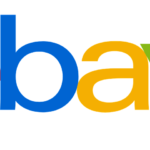The most common Zoom problems and how to fix them

June 13, 2020
One of the most popular applications today is Zoom. This app allows you to make video calls with up to a maximum of one hundred people, which is why it has positioned itself among the favorites of companies in general.
As this is an application that obviously depends on the Internet and a large set of functions to operate perfectly, it may present some technical problems on some occasions. On the other hand, it is important to note that the web version of the video calling program has various limitations, so it is recommended to have the Zoom app and register for it.
In this article, we show the most common problems that Zoom presents at the time of its use, and how to fix them. In most cases, the problems that appear can be fixed by the user without difficulties.
If you are a regular Zoom user, you can take note.
What to do if you don’t receive the verification email
It is important to note that to be a participant in a video call in Zoom, you are not required to register. Registration is necessary if you want to host a meeting or if you want to opt for the platform’s Premium services.
As part of the Zoom registration process, the platform must send you a verification email to the address indicated by you in the information you entered.
Now, you may not receive the email immediately or you may not receive it at all. This can happen if you inadvertently entered a wrong email address during the registration process, or because the email has not reached your main mailbox. In both cases, the solution is very easy.
To solve the first possibility, you only have to review the data you entered in the Zoom registration form, and if necessary, correct your email address. As for the second possibility, you should only check the different trays of your email to try to view the email from Zoom. You can also search with the word “Zoom” so that the mail server shows you the entries that contain this term.
If you cannot find the email, it is recommended that you register again using a different email address.
Wrong wallpaper
Zoom gives you many options for you to adapt or configure the wallpaper during a video call. It’s great fun for you to apply themed photos or motifs when communicating with family or friends, but you should be vigilant when it comes to a much more serious call.
If you choose to change your wallpaper while talking to your loved ones, be sure to remove the background after your video call is complete. Otherwise, this fund will appear by default in your next meeting, and it may not be the most appropriate.
Reactivation of the microphone and video
Zoom allows you to activate both the video and the microphone in its two versions, the mobile app and the desktop one. To activate some of these options you just have to click on the corresponding icon. On the other hand, deactivating these options is very useful when it is required to remain alone as a listener in a video call.
But it is possible that when it is required to use both or one of these options, they will not react. Most likely, the options have been left in the disabled state, in which case you only have to validate this in the bottom bar of the Zoom screen. If the options present their icons with the classic forbidden diagonal line in red, this indicates that they are still inactive.
Click on them and they will be activated again.
Background noises
If during your online meeting there is a lot of background noises interfering with the information you share, it could be due to several factors that you can solve without much effort.
When you are the host of the video call, you can solve the situation by deactivating the microphone of the rest of the participants. In case the noise is taking place in the locality of one of the partners of the meeting, the situation is somewhat complicated. In this case, you can use the video call chat to notify them of the problem, or you can close the room and enter again.
To have tools to help you with this type of difficulty, you can use some of the applications specially developed to eliminate external sounds. These are the applications that are frequently used for a podcast or video recordings, many of which are compatible with Zoom.
Strangers in your meeting
Unfortunately one of the most common problems presented by Zoom is the access of strangers to video calls. This problem was solved in its entirety in the latest version of the application, through the use of encrypted security systems.
However, even if you have the latest version of the platform, it is important to take into account some security tips to avoid this problem in your meetings.
- Do not share the video call link with people outside the meeting.
- Request guests not to forward the link or invitation.
- You can make use of the guest list option provided by Zoom. This will force invitees to use their registration names to access the meeting.
- When all your guests are connected in the room for the video call, the host can close the door of the room. That is, you can block access to the meeting and thus prevent strangers from accessing despite not being invited.
- If despite all the security measures, a stranger manages to enter your meeting, you can expel him/her using the “Remove from meeting” option. This is a Zoom function designed to get rid of unwanted guests.
Take all these aspects into account and enjoy your online meetings without any inconvenience. Do not allow any problem listed in this article to get in the way of your communications or video calls. Take full advantage of the benefits that Zoom provides you.