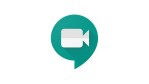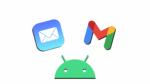Gmail and how to remove things
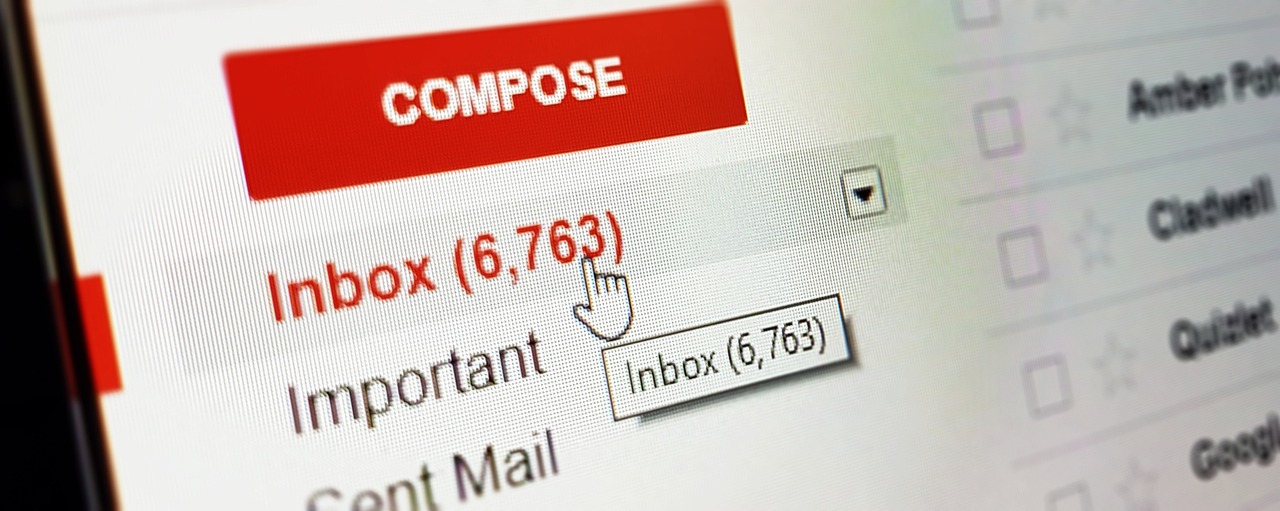
December 11, 2022
Block a contact in Gmail
The easiest way to block someone in Gmail is the direct option you have when reading an email. To do this, you just need to find and click on the email sent to you that you want to block.
When you open the email, you will see a reply to the icon in the right corner. Click the down arrow button next to it and when you do, a list will appear with actions related to the email you are reading and the sender.
In the drop-down menu, you will see several options. What you must do here if you want to block the contact who has sent you the email is to click on the option Block to contact name, which will automatically block the contact without having to do anything else.
Now you will see a screen asking you to confirm that you want to block your email. All you must do here is click on the Block button to confirm that you want to block it and that’s it, you will not receive any more emails from that person.
In the Gmail mobile app, it is almost the same. When you open the email there will be three dots icons in the top right area, and when you press it a menu with options about the email will be displayed. Here you only must select the block option again and that’s it.
Block contact by creating a filter
Another method you can use to block someone is to set up a filter that discards emails from the contact who sends you a certain email. To do this, once you are in Gmail click on the gear icon at the top right, and in the drop-down menu choose the Settings option to enter the settings.
Create a Filter
When you are in the Gmail settings menu click on the Filters and Blocked Addresses tab, and you will go to the section where you can review everything related to Gmail filters. Once there, click on the Create a filter option and you will access the filter creation process.
Create Filter with Criteria
In the filter creation screen, now you just must put in the from section the email of the person you want to block. Once you have done that, click on the Create a filter with this search method button and you will create a filter that will be applied to all messages from the selected email address.
Choose an action
You just must decide what action to take with the messages in that email. If you choose Delete, it will look like you never found it, but you can also add a label, a section, or a skip. As you wish.
How to remove blocks in Gmail
To unblock, you must go back to the Gmail settings. To do this, click on the settings icon in the upper right corner and select the “Settings” option from the drop-down menu to set the settings. Once inside, you will need to go back to the “Filters and blocked addresses” option.
Remove the filter
If you block and create a filter, Blocked Filters and Addresses will first display a list of all the filters you have configured. You just need to find the one you set to block and click remove. Unblock it
If you block with the block option, under Filters and Blocked Addresses you have to scroll down all and after the list of filters, you will have another list of blocks. There, find the email address of the person you deleted and click on the Open button you will see on the right.