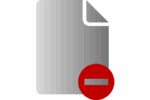How to add and change multiple accounts on mobile Twitter

February 23, 2021
Today, there are many requirements that we have to face on our social networks. Specially when it comes to separating the personal with the work, and many of these requests can come true, being able to manage more than one account on a social network, it is totally possible without the need to resort to third-party software to keep more than one account open. The social network Twitter allows this mode so that you can manage the content of your accounts, both in the web version and for the mobile application. This was not possible until very recently, that the company completely changed its perspective, with all these you are expected to have the ability to answer the comments or who want to make new posts.
When you have a single account, these kinds of complications are not a problem and it is quite simple. However, it can be quite intimidating and we are complicated if we have to manage multiple Twitter accounts at the same time. Next, let’s show you how to sign in to multiple Twitter accounts at once.
The option to manage multiple accounts is available, both in the web version and in the mobile version. This option as already commented, was not available in the application itself, so third-party software had to be used.
Multiple Twitter accounts at the same time in your browser
Open our default browser and then you must log in to the official website of the social network twitter and log in with one of your accounts, being in it. You will be able to use it normally, but you can also add another account either new or another that you have added. The maximum number of accounts you can have from the twitter website is five accounts at once.
- Open Twitter in your default browser.
- Sign in with your username and password.
- Once inside the social network’s website, in the menu on the left, head to the end of the social network.
- Locate your user within the column and tap on your profile picture.
- You’ll then see your user or account or open accounts and the following three options:
- Add an existing account
- Manage accounts
- Log out of…
- Select the “Add an existing account” option, then a pop-up window will open, where you will be prompted to enter the new user, phone number or email, with the corresponding password. After all the data is placed, check the “Login” option and the account will be added.
To sign in more accounts and sign in to them, you’ll be able to perform this same step. You only need to follow these steps and you can switch between them without any setbacks.
Multiple Twitter accounts in Mobile device
The option is also available from the mobile version of Twitter. Since the procedure is similar, only it will be under mobile platform. You can also manage multiple accounts from there.
- Download or install Twitter on your mobile phone if you don’t own it within your apps.
- Sign in with your username and password.
- Once you’ve entered, tap on the three lines in the upper-left corner of the screen.
- Being there, you will be able to view your user at the top, your profile picture and an arrow.
- Tap the arrow to open a drop-down menu.
- When the menu is displayed, you’ll be able to see all the accounts you’ve started plus two options: “Create a new account” and “Add an existing account”.
- Select the “Add an existing account” option and follow the steps to log in to twitter, ask for your username, phone or email plus your password. Tap “Log in” and this way you will have your accounts active.
- If you want to switch between your accounts you only have to tap the option of the three lines in the upper left corner and click on the drop-down arrow and you can move from one account to another whenever you want and use the functions of each of them without disturbing that of the other accounts.
An important thing to note is that when you sign in to your accounts under the web version, they are not automatically linked to your mobile device and on the contrary neither.