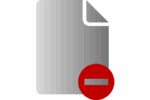How to hide apps, photos and files on Android devices

February 22, 2021
Despite the many ways we can stay connected to anyone, anywhere in the world, at any desired time, we continue to preserve our need for privacy. However, today we have our privacy stored on a Android device that could easily fall into the wrong hands.
If you want to keep your information safe at all times, we offer you several tips so that you can protect any type of file on your device, and only you know about it.
How to hide files and photos on your Android cell phone?
Despite the time that the Android OS has been at our fingertips, how to hide files and photos is still something unknown to many. This is a simple process that we will describe below.
- The first thing you should do is search the apps on your mobile device for the file manager. Most come from the factory and if you don’t have it you can download it from the Play Store.
- Once you have the file manager open, verify that the “See hidden files” function is active, since the process depends on that option.
- The next thing is to create a new folder and simply put a “dot” before the name you want. Such as “.new”. The system takes all files with a dot in front as “hidden” and immediately removes it from the main page.
- When you want to see the folder and its contents again, select “See hidden files” and you will have access to it.
This applies to any file you have on your cell phone. If you need to hide photos, texts or videos, you just have to save them inside a hidden folder or change the name of the file individually by placing a “dot” in front.
If you want to regain the visibility of the file you just have to remove the “dot” and leave it only with the original name. This way, the system will automatically show the folder or file.
How to hide apps on your Android device?
The Android system not only offers you the option to hide your files, you can also do it with your apps. However, this option only allows you to hide them from your main screen. If the name of the application is placed in the device’s browser, it will appear.
To do this there are several steps to follow depending on the type of cell phone you have.
For LG or Samsung devices
- On the main screen you must press and hold any empty space and a menu will appear in the right corner to configure your home screen.
- Scroll down that menu and you will see that one of its options says “Hidden applications”. After pressing the option, a list with all your applications will appear.
- Now you just have to select the one you want to hide and press “Apply”.
For OnePlus X
- In the main menu you must scroll from left to right until you reach the hidden space, in the upper right corner you will have a “+” icon.
- Press the “+” icon and you will have the option to select the applications you want to hide.
- To use the applications again you just have to go back to the empty space.
Others
If your device does not offer you the option to hide them, you must download an application that serves as a launcher and has that function. If you feel obliged to do so, we recommend downloading it from a reliable website to avoid any type of damage to your Android device.