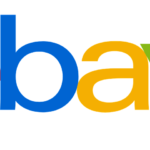How to create your avatar on Facebook
June 15, 2020
Recently the recognized and popular social network, activated for all its users in the world the option of avatar on Facebook. This option allows people with a social network account to design a cartoon that physically represents them. The graphic representation can be used when commenting on other people’s publications, when sending messages through the Facebook Messenger application, among other options.
In this post we will describe the steps to follow so you can learn how to create your avatar on Facebook.
Create your avatar on Facebook step by step
Creating your avatar is very simple and for many it is an entertaining activity. Before starting to detail the steps to follow, you should know that the creation of your avatar on Facebook can only be done from the mobile application of the social network.
Enter the mobile version
So the first step to take is to access the Facebook application, either from an Android or iOS device. Once you enter the app you must verify that it is updated with the latest version.
If your application is up to date, then you can continue without any problem.
Option to comment
What you should do next is look for some content published on the social network, and press the “Comment” option.
With this option the keyboard will be activated, and to the right of it you should visualize an emoji representing a face. Select said emoji so that you can enter the menu that will present you with the option to create your avatar through a message. You can also access the avatar creation screen, by clicking on the purple icon that you will see in the bar located at the bottom.
Design your Facebook avatar
Once you enter the avatar creation screen, you can unleash your artistic skills to create your animated version. On this screen you will have the possibility to select every detail necessary to draw a graphic representation similar to yourself.
You can select the shape of your face, the skin color of your animated representation, the hair, the shape of your eyes, the color of your eyes, your nose, etc. Even for gentlemen, the alternative of including facial hair in the avatar is presented. The function tries to offer all the details that allow you to create your avatar in your image and likeness.
Make sure you are detailed and create your avatar exactly how you want it. The idea is that it is very similar to you. Remember that this will be your representation in the most popular social network worldwide, so you can take as much time as you want.
When the result of your avatar is what you wanted, you only have to save your creation. After this, it will be ready to be used in your comments, in your chats and in other areas of Facebook.
What if you don’t want to use the Facebook avatar option?
In case you’re not a fan of avatars, you just have to ignore the option to create it and you’re done. But if you also do not want to view the avatars of your friends and other people, you can choose to disable them and they will disappear from your screen.
In the next section we explain how to achieve it.
How to disable avatar on Facebook
To start, it is important to note that you can only disable Facebook avatars from the desktop version of this social network. Which means that in the mobile version on both Android and iOS, you will continue to display your friends’ avatars irretrievably. Well, so far there is no option to disable them from the mobile version, but it is possible that you later enable this alternative.
Once the previous point is clarified, we can start with the procedure.
Install browser extensions
First of all, you will need to install two extensions for your browser:
- Tampermonkey is the first. This extension allows two things, activates and also configures user scripts in your browser. This extension is necessary for the second operate without problems.
- F.B Purity is the second extension. This is responsible for providing the options to clean and personalize your Facebook wall.
Both extensions are easy to locate, and they are also easy for the most common browsers such as Firefox or Chome.
Activate the classic Facebook look
When you have installed the extensions, you should activate the classic Facebook look. This is required for the extensions to work, but once you are done with the task, you will be able to enjoy the current look of the social network again.
To activate the classic look you must click on the inverted arrow located in the upper right corner of the screen. You will see that several options are displayed among which is “Switch to the classic version of Facebook”, which you must select. Remember that once you deactivate the avatars of your wall, you must perform this same step in the opposite direction to return to the modern appearance of Facebook.
FBP option in your browser
Once the classic look has been activated and thanks to the installation of F.B. Purity, you will see a new option in the browser bar identified as “FBP”. Clicking on this option will display a display of the options offered by the extension. The options are many, but to execute our task you can leave most of them aside, and focus on “Auto Hide”. This option is the one you must select and appears on the right of the screen just above the text box.
In the text box you must enter the word “Avatar”, which causes all posts containing avatars to be hidden. All posts with the word “Avatar” included in their content are also hidden.
Next, you must select the option identified as “Font, color and design”, located on the left of the screen. Several options will be displayed, among which you will see “Hide emoticons / graphic emoticons”, which you must select and hide the emoticons. To finish, you should make sure to save all the changes you have made before exiting the F.B Purity extension.
Check
Once the entire procedure is finished, you can check if it has worked. To do so, all you have to do is search for the word “Avatar” on Facebook. If everything worked correctly, your search results will not appear.