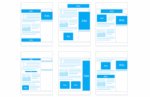How to forward photos with text in Whatsapp on iPhone

February 10, 2021
WhatsApp has become the most widely used messaging app in the world. Its millions of users use it to keep in touch with hundreds of people, and to share files, videos, photos, jokes, links, etc.
With photo forwarding being one of the most performed actions within the app, it is not as easy to do as one would expect. Especially if you try to do it from your iPhone and including text.
In this post we present you in detail, the steps you must follow to be able to forward a photo with text in WhatsApp on iPhone.
How to forward photos with text in WhatsApp from an iPhone
Sending a photo with text on WhatsApp from an iPhone or from any iOS device can be a bit cumbersome. The process becomes somewhat long and impractical, since you must perform certain steps manually.
However, considering that the WhatsApp messaging service is one of the most used, and that sending images is very common, we explain how to do it.
- First, you must open WhatsApp.
- Then find and locate the photo you want to forward.
- Once the image is located, press and hold the text of the photo. At this point it is important that you be careful to press the text and not the image.
- You will see the pop-up toolbar in which you must select the “Copy” option.
- The next step is to touch and hold the photo.
- Once the floating toolbar appears, select “Forward”. This action, in addition to selecting the image, will open the chat presenting you with the quick selection option. Press the “Share” button, located at the bottom of the screen.
- iOS will open his share sheet, where you must find and select WhatsApp.
- Then you must search and select the person or group you want to forward the photo to.
- The image will be enabled with the edit mode active. Head over to the text field, tap and hold it until the floating toolbar appears.
- Select the “Paste” option to proceed to paste the text that you had previously copied.
- Hit the “Submit” button and that’s it.
It may seem a bit complicated because of the number of steps you have to take, but surely you will be able to do it more easily as you practice. If you use the app constantly, in a short time you will be able to master the whole process. In the meantime, let’s hope that the developers of WhatsApp implement an improvement in the forwarding of photos with text from an iPhone, to facilitate the task.