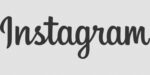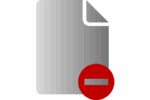How to update the System Software on the PlayStation 4

February 15, 2021
A while ago, since Sony giant’s first video game console called PlayStation, which is now called PS One, was released; its 1994 release in Japan was an event and was born by a failed agreement with Nintendo, prompting its release. There’s a long way to go on the PlayStation in the last 26 years.
If a word evokes a whole generation of player videos, its “The Play”, in fact the entire generation that grew up in these years, they call the other consoles with the same name, so they belong to Microsoft or Nintendo.
What brought the PlayStation to the top of universal brands was its universal vocation to integrate cultures and please the entire player audience. In the case of the Microsoft console, focused their content on the American public, the Nintendo brand, did not come out of its Japanese philosophy, but PlayStation has maintained a perfect union between East and West.
Upgrade PS4
Updates to the PlayStation 4 will be required, when the console is completely new or you require replacing the hard drive. It is always advisable to back up before starting any upgrades, since when the system needs to be updated, it will erase all the information from the disk.
You have two options when updating your console; it can be over the internet or by a storage device like a USB.
Update your PlayStation 4 via the Internet
In the first case, the update is performed automatically, if an update file is available, it starts downloading and while you finish downloading, this process allows you to continue using the console while the background file is downloaded. When the download is complete, a notification will appear in the upper-left corner of the monitor indicating that the update is ready to be installed.
Update your PlayStation 4 via a USB
The second case, it is via a USB, on the console disk, at least 900MB available space and a computer with internet connection is required.
- Inside the USB, create a folder named “PS4”, then inside it will create another folder called “Update”.
- Click on the “Download Now” option and the download will begin on the storage drive.
- Once the file finishes downloading, proceed to save it inside the folder <UPDATE> with the name “PS4UPDATE. PUP”.
- Disconnect your console from the power outlet.
- Place the storage drive containing the update file on the USB port on your console.
- Press and hold the power button until you hear a beep, about 7 seconds, start in safe mode.
- When restarting the console, you will start reinstalling the system software; just follow the instructions that will appear on the screen.