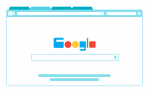Change or modify text in a PDF file online

February 25, 2021
PDF files (Portable Document Format) are widely used for delivering, sending and exchanging documents reliably. Regardless of the software, hardware or operating system of the users, in which the document does not lose the format. Is like a view or copy of the actual document.
Many times we want to modify or change a PDF document that has been sent to us, either to add comments, highlight some parts, replace text or make some suggestions and add text. This is possible, even just by opening the PDF document with Acrobat Reader, and following the steps that we will detail.
It is also important that you know that on the web there are a series of sites that serve as online PDF converters to be able to modify them. However, here we will explain the options that you can have online in the PDF file itself.
General guidelines for modifying PDF files
To edit and then store the PDF files in Acrobat DC, do the following:
- Open the PDF file.
- Select the “Edit PDF” tool in the right panel.
- Use the Acrobat editing tools.
- Add new text, edit it, or change available fonts to select from the Format list.
- You have the possibility to add, replace, or modify the size of the images on the page using the options in the Objects list.
- Click on other tools to edit more elements of the PDF. You can include watermarks and notes to PDF documents.
- Store your edited PDF: give the file a name and click the “Store” button.
Please note that you must have purchased (purchased) the Adobe Acrobat plan that is most useful to you (whether for Windows or Mac).
Next we will explain the step by step of online changes or modifications of a PDF file.
Review and add comments to a PDF file online
There are ways to edit a PDF document if you want to change or modify, through Acrobat, which allows you to add text editing annotations.
Commenting tools are only available in PDF files that have commenting enabled (Acrobat Reader).
These are the methods:
- Preselection or marking of text correction
- For Windows
- Open the PDF document.
- Using the “Selection” or Text Correction Marks tool, select the text and right-click. A menu opens for editing.
- After including the mark in the text, click the text editor tool.
- For Mac OS:
- The difference is that you have to press “Control” and click on the selected text to open the text editing menu.
- Post-selection of the text
- Open the PDF document.
- Click on the text editing tool.
- Select the text to modify.
For Windows: You will be able to export text edits directly from Microsoft Word to review the document as it is the version of the source document. To do this you must:
- Create the PDF file with PDFMaker in Word.
- Before exporting text changes, comments to be inserted must use the exact text to add, including spaces and paragraph indents.
For Acrobat Pro: You can export text edit comments directly to an AutoCad or Autodesck document to insert your changes. To do this you must create the PDF using PDFMaker in AutoCAD.
Highlight strikethrough or underline text to PDF file online
The tool available for Reader is “Note” and “Highlighter”.
- Select “Tools”.
- Press “Comment” and the toolbar appears that allows you to highlight, strike out or underline the text.
- Drag from the beginning of the text you want to change and then press the Control “Ctrl” key and drag to select the text.
- You will also have the option of adding a note by double-clicking on the marked text and adding a pop-up note to the text.
- You can change the color of the highlighted text by right-clicking on the already highlighted text and then opening the highlighting properties.
- Also, you can remove the text highlighting, by right-clicking and Controlling “Ctrl” on the highlighted text and selecting “Remove”.
Replace texts to a PDF file online
- Open the comments toolbar.
- Choose “add note to replace text”.
- Select the text, which will be crossed out and a pop-up will open.
- You can choose:
- Write the text to be inserted, for which an insertion mark is displayed.
- Add a new paragraph, press “Enter”, then close the pop-up note without adding any text, and the paragraph insertion mark will appear.
Add a note to a text change
- Open the selection tool.
- Right-click on a text edit.
- Choose “open pop-up note” from the menu on the right.
- Write the pop-up note.
To Insert / Delete Text
Insert Text
- Open the option “insert text at cursor” in the toolbar.
- Click where to insert the text.
- Write your text.
Delete Text
- In the toolbar, select Comment and choose the “Strikethrough” tool.
- Choose the text you want to delete, and it will be marked for deletion.
To remove text marks
- Select the text brand.
- Press Delete.
To edit PDF files with online converters
We can also give you some of the most used websites (for free) to edit a PDF file. These might be:
- https://www.ilovepdf.com/es
- https://www.pdf2go.com/es/editar-pdf
- https://pdf.wondershare.com/pdfelement
- https://www.onlineocr.net/es
Each website has its own options, mechanisms and procedures for use.